How to Remove a Conda Environment in 2025
Olivia Novak
Dev Intern · Leapcell
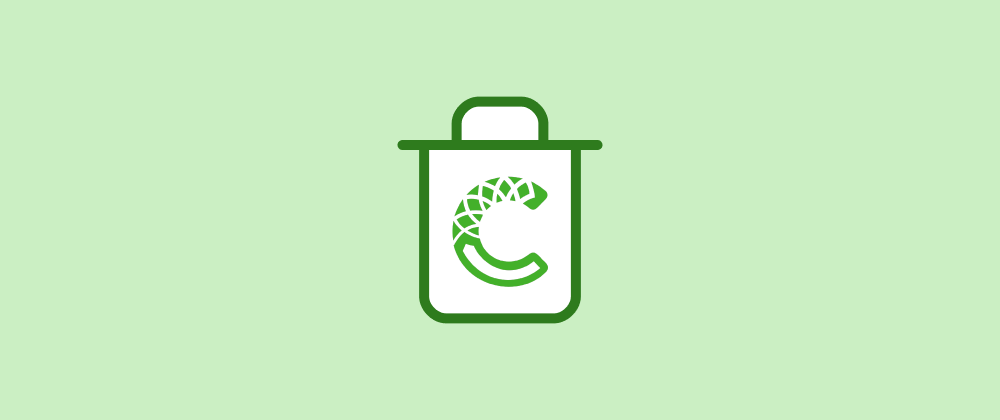
Conda, a popular package and environment management tool, makes it easy to manage dependencies and create isolated environments for different projects. However, as projects evolve or become obsolete, you may find it necessary to remove unused environments to free up system resources and reduce clutter. This guide will explain how to remove a Conda environment step-by-step.
Key Takeaways
- Use
conda env remove -n <environment_name>to delete unused Conda environments efficiently. - Always deactivate the active environment before attempting removal.
- Verify removal by listing environments with
conda env list.
Step 1: List Existing Environments
Before removing a Conda environment, it is useful to check the list of existing environments to ensure you are targeting the correct one.
Run the following command:
conda env list
This will display a list of all available environments along with their paths. The active environment is marked with an asterisk (*). For example:
base * /home/user/anaconda3
my_project_env /home/user/anaconda3/envs/my_project_env
old_env /home/user/anaconda3/envs/old_env
Take note of the environment name you want to remove.
Step 2: Deactivate the Current Environment
You cannot remove an environment while it is active. If you are currently using the environment you intend to delete, deactivate it first by running:
conda deactivate
This command will return you to the base environment.
Step 3: Remove the Environment
To remove an environment, use the following command:
conda env remove -n <environment_name>
Replace <environment_name> with the name of the environment you wish to delete. For example:
conda env remove -n old_env
If the command executes successfully, the environment and all its associated packages will be removed.
Step 4: Verify the Removal
After removing the environment, you can verify that it has been deleted by listing the environments again:
conda env list
Ensure that the targeted environment no longer appears in the list.
Common Errors and Solutions
Here are some common issues you may encounter while removing a Conda environment and how to resolve them:
-
Error: "Environment not found"
- Cause: The specified environment name does not exist.
- Solution: Double-check the name of the environment by running
conda env list. Ensure there are no typos in the environment name.
-
Error: "Permission denied"
- Cause: You may not have the necessary permissions to delete the environment.
- Solution: Ensure you have write permissions for the directory where the environment is stored. If necessary, use
sudo(Linux/Mac) or run the command as an administrator (Windows).
-
Error: "The environment is in use"
- Cause: The environment is still active or being used by another process.
- Solution: Run
conda deactivateto ensure the environment is not active. If the issue persists, check for other terminal sessions or processes using the environment, and close them.
-
Error: "PackagesNotFoundError"
- Cause: The environment contains packages that cannot be located or removed.
- Solution: Try removing the environment by specifying its full path:
conda env remove -p /path/to/environment
-
Error: "Environment directory is not empty"
- Cause: Residual files remain in the environment folder after removal.
- Solution: Manually delete the environment folder by navigating to its location and using file explorer or the command line:
rm -rf /path/to/environment
Additional Notes
-
Removing Environments by Path: If you know the full path to an environment and prefer to remove it that way, you can specify the path instead of the name. For example:
conda env remove -p /home/user/anaconda3/envs/old_env -
Dealing with Errors: If you encounter errors while removing an environment, ensure it is not in use by another process or open terminal. Restarting your system can sometimes resolve such issues.
-
Backup Before Removal: If you are uncertain about removing an environment, you can export its details for backup:
conda env export -n <environment_name> > environment_backup.ymlThis allows you to recreate the environment later if needed.
FAQs
Ensure you have write permissions, or use sudo (Linux/Mac) or administrator privileges (Windows).
Use the command: conda env remove -p /path/to/environment.
The environment is active or used by another process; deactivate or close related sessions.
Conclusion
By following these steps, you can easily manage and remove Conda environments, keeping your system organized and efficient.
We are Leapcell, your top choice for deploying Python projects to the cloud.
Leapcell is the Next-Gen Serverless Platform for Web Hosting, Async Tasks, and Redis:
Multi-Language Support
- Develop with Node.js, Python, Go, or Rust.
Deploy unlimited projects for free
- pay only for usage — no requests, no charges.
Unbeatable Cost Efficiency
- Pay-as-you-go with no idle charges.
- Example: $25 supports 6.94M requests at a 60ms average response time.
Streamlined Developer Experience
- Intuitive UI for effortless setup.
- Fully automated CI/CD pipelines and GitOps integration.
- Real-time metrics and logging for actionable insights.
Effortless Scalability and High Performance
- Auto-scaling to handle high concurrency with ease.
- Zero operational overhead — just focus on building.
Explore more in the Documentation!
Follow us on X: @LeapcellHQ




