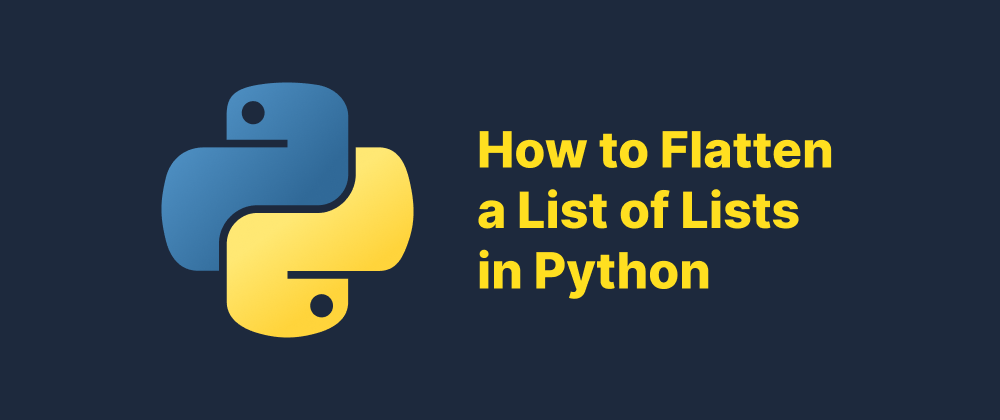How to Uninstall Python: A Comprehensive Guide
James Reed
Infrastructure Engineer · Leapcell
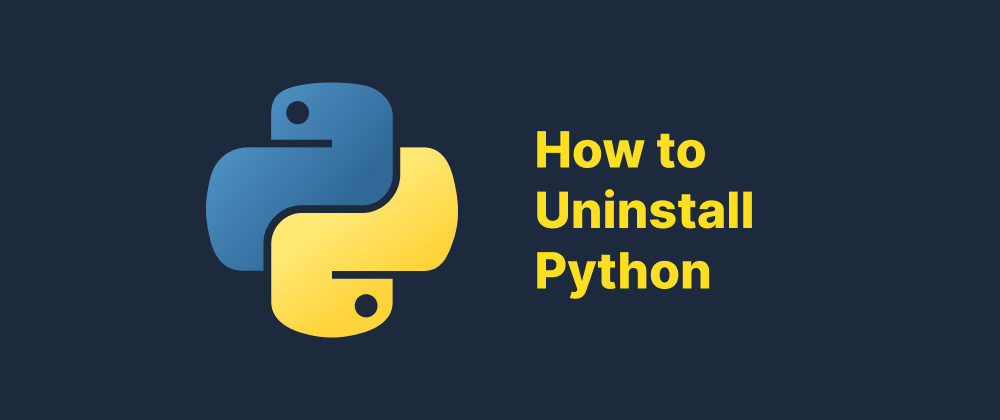
Key Takeaways
- Uninstalling Python varies across Windows, macOS, and Linux systems.
- Improper removal can affect system functions, especially on macOS and Linux.
- Only manually installed Python versions should be removed.
Python is a widely used programming language across various operating systems. However, there might be instances where you need to uninstall it, whether to free up space, resolve version conflicts, or perform a fresh installation. This guide provides detailed steps to uninstall Python from Windows, macOS, and Linux systems.
Uninstalling Python on Windows
Windows users have multiple methods to uninstall Python:
Method 1: Using Windows Settings
- Open Settings: Press
Win + Ito open the Settings app. - Navigate to Apps: Click on "Apps" and then select "Apps & features."
- Find Python: Scroll through the list or use the search bar to locate Python.
- Uninstall: Click on Python, then select "Uninstall" and follow the on-screen prompts.
Method 2: Using the Control Panel
- Open Control Panel: Search for "Control Panel" in the Start menu and open it.
- Programs and Features: Click on "Programs" and then "Programs and Features."
- Locate Python: Find Python in the list of installed programs.
- Uninstall: Right-click on Python and choose "Uninstall."
Method 3: Using Command Prompt
- Open Command Prompt: Search for "cmd" in the Start menu, right-click, and select "Run as administrator."
- List Installed Programs: Type
wmic product get nameand press Enter to display a list of installed programs. - Uninstall Python: Find the exact name of the Python version and type
wmic product where name="Python [version]" call uninstall, replacing[version]with the appropriate version number.
Note: Ensure you have administrative privileges to perform these actions.
Uninstalling Python on macOS
On macOS, Python can be uninstalled using different methods:
Method 1: Using Terminal
- Open Terminal: Navigate to Applications > Utilities > Terminal.
- Find Python Version: Type
which python3to locate the Python 3 installation path. - Remove Python: Use the command
sudo rm -rf [path], replacing[path]with the actual path found in the previous step. For example:sudo rm -rf /Library/Frameworks/Python.framework/Versions/3.9.
Caution: Removing system-installed Python versions can affect macOS functionalities. It's advisable to only remove versions you've installed manually.
Method 2: Using Finder
- Open Finder: Navigate to the Applications folder.
- Locate Python: Find the Python application.
- Move to Trash: Drag the Python application to the Trash and empty the Trash.
Note: This method may not remove all associated files. To ensure complete removal, consider using Terminal or a third-party uninstaller.
Uninstalling Python on Linux
Linux users should exercise caution when uninstalling Python, as many distributions rely on it for core functionalities. Removing Python can lead to system instability. If you still wish to proceed, here are general steps:
- Open Terminal: Access the terminal application.
- Check Installed Versions: Type
python3 --versionto see the current version. - Uninstall Python:
- For Debian-based systems (e.g., Ubuntu):
sudo apt-get remove python3.x, replacingxwith the specific version number. - For Red Hat-based systems:
sudo yum remove python3.xorsudo dnf remove python3.x.
- For Debian-based systems (e.g., Ubuntu):
Warning: Uninstalling Python on Linux can break system tools and utilities. It's recommended to only remove versions you've installed manually and not the default system Python.
Final Thoughts
Uninstalling Python requires careful consideration, especially on systems where it's integral to the operating system's functionality. Always ensure you're removing the correct version and understand the potential implications. When in doubt, consult official documentation or seek assistance from knowledgeable sources.
FAQs
It's not recommended. Default versions are often required by the OS for critical tasks.
Use “Apps & Features” in Settings or the Control Panel for a guided uninstall.
Use Terminal to delete the Python framework path and avoid affecting system versions.
We are Leapcell, your top choice for hosting Python projects.
Leapcell is the Next-Gen Serverless Platform for Web Hosting, Async Tasks, and Redis:
Multi-Language Support
- Develop with Node.js, Python, Go, or Rust.
Deploy unlimited projects for free
- pay only for usage — no requests, no charges.
Unbeatable Cost Efficiency
- Pay-as-you-go with no idle charges.
- Example: $25 supports 6.94M requests at a 60ms average response time.
Streamlined Developer Experience
- Intuitive UI for effortless setup.
- Fully automated CI/CD pipelines and GitOps integration.
- Real-time metrics and logging for actionable insights.
Effortless Scalability and High Performance
- Auto-scaling to handle high concurrency with ease.
- Zero operational overhead — just focus on building.
Explore more in the Documentation!
Follow us on X: @LeapcellHQ