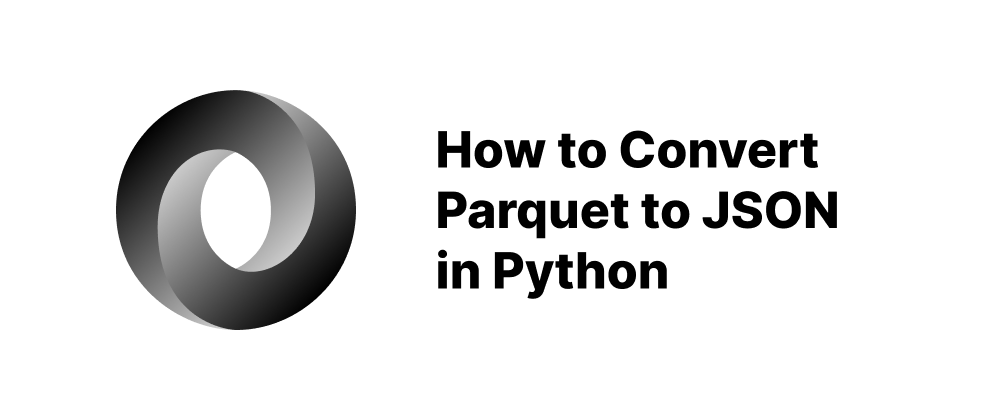How to Open a JSON File: A Comprehensive Guide
Takashi Yamamoto
Infrastructure Engineer · Leapcell
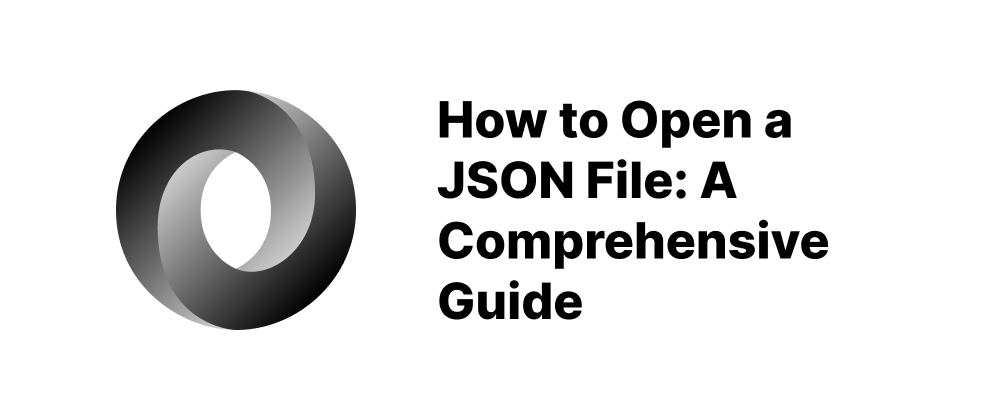
Key Takeaways
- JSON files can be opened with text editors, code editors, or web browsers.
- Specialized tools like VS Code, JSONLint, and jq offer enhanced JSON viewing and editing.
- JSON files can be easily processed using programming languages like Python and JavaScript.
JSON (JavaScript Object Notation) is a lightweight, text-based format for storing and exchanging structured data. It's widely used in web development, APIs, and configuration files. This guide will walk you through various methods to open and work with JSON files across different platforms and tools.
What Is a JSON File?
A JSON file typically contains data structured in key-value pairs and arrays. Here's a simple example:
{ "name": "Jane Doe", "age": 30, "skills": ["JavaScript", "Python"], "address": { "city": "Los Angeles", "state": "CA" } }
JSON files are human-readable and can be opened with various tools, from basic text editors to specialized software.
Methods to Open JSON Files
1. Using Text Editors
Windows:
- Notepad: Right-click the
.jsonfile, choose "Open with," and select Notepad. Suitable for quick edits but lacks formatting features. - Notepad++: Offers syntax highlighting and plugins like JSON Viewer for better readability.
macOS:
- TextEdit: Open the file directly or via the "Open with" option. Basic editing capabilities.
- BBEdit: Provides advanced features like syntax highlighting and search functionalities.
Linux:
- Gedit, Nano, Vim: Use terminal commands like
vim filename.jsonornano filename.jsonto open and edit JSON files.
2. Using Code Editors
- Visual Studio Code (VS Code): Cross-platform editor with built-in JSON support, including syntax highlighting and validation.
- Sublime Text: Lightweight editor with JSON syntax support and various plugins for enhanced functionality.
3. Using Web Browsers
Modern browsers can display JSON files directly:
-
Google Chrome:
- Drag and drop the JSON file into a new tab.
- Use extensions like "JSON Formatter" for improved readability.
-
Mozilla Firefox:
- Open the JSON file directly in a new tab.
- Firefox automatically formats JSON data in a tree view for easy navigation.
4. Using Online Tools
If you prefer not to install software:
- JSON Editor Online: Upload your JSON file to view and edit it in a structured format.
- JSONLint: Validate and format your JSON data to ensure it's correctly structured.
5. Using Programming Languages
Python:
import json with open('data.json') as f: data = json.load(f) print(data)
Use Python's built-in json module to read and process JSON files.
JavaScript:
fetch('data.json') .then(response => response.json()) .then(data => console.log(data));
Fetch and parse JSON data in web applications using JavaScript.
6. Using Excel
For tabular data:
- Open Excel and go to the "Data" tab.
- Click on "Get Data" > "From File" > "From JSON."
- Navigate to your JSON file and import it.
- Use the Power Query Editor to transform and load the data into Excel.
7. Using Command-Line Tools
jq: A powerful command-line JSON processor.
jq '.' data.json
Use jq to parse, filter, and transform JSON data directly in the terminal.
Conclusion
Opening and working with JSON files is straightforward, thanks to the variety of tools available across different platforms. Whether you're a developer, data analyst, or just someone needing to view a JSON file, there's a method that suits your needs. Choose the tool that aligns best with your workflow and the complexity of the JSON data you're handling.
FAQs
Use a code editor like Visual Studio Code or a web browser like Chrome.
Yes, you can use online tools like JSON Editor Online or JSONLint.
Use the json module with json.load() to open and parse the file.
We are Leapcell, your top choice for hosting backend projects.
Leapcell is the Next-Gen Serverless Platform for Web Hosting, Async Tasks, and Redis:
Multi-Language Support
- Develop with Node.js, Python, Go, or Rust.
Deploy unlimited projects for free
- pay only for usage — no requests, no charges.
Unbeatable Cost Efficiency
- Pay-as-you-go with no idle charges.
- Example: $25 supports 6.94M requests at a 60ms average response time.
Streamlined Developer Experience
- Intuitive UI for effortless setup.
- Fully automated CI/CD pipelines and GitOps integration.
- Real-time metrics and logging for actionable insights.
Effortless Scalability and High Performance
- Auto-scaling to handle high concurrency with ease.
- Zero operational overhead — just focus on building.
Explore more in the Documentation!
Follow us on X: @LeapcellHQ