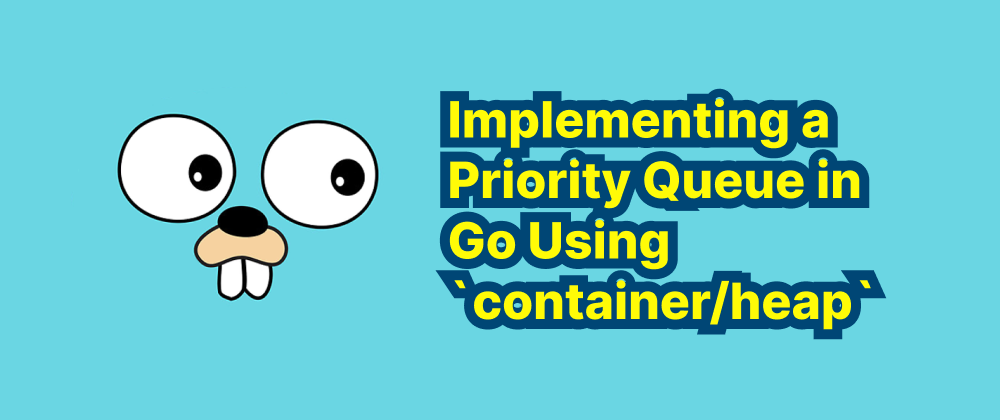Getting Started with Anaconda Python: How to Download and Install
Emily Parker
Product Engineer · Leapcell
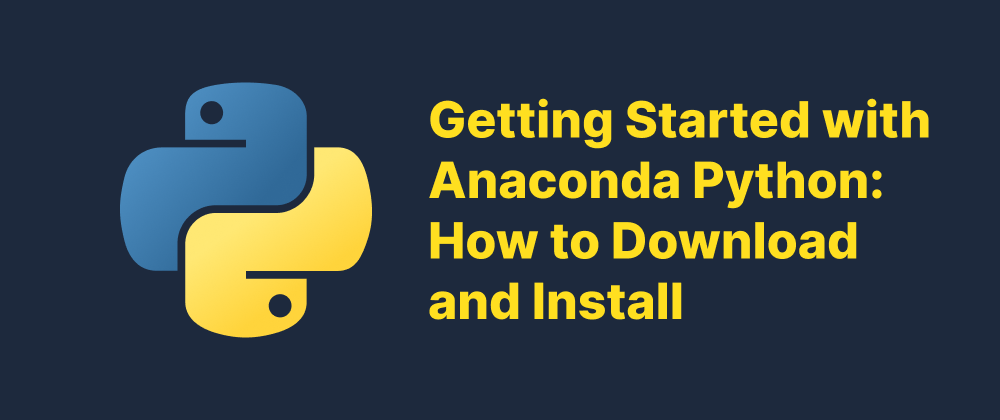
Key Takeaways
- Anaconda provides a Python distribution tailored for data science with built-in package management.
- Downloading Anaconda is straightforward via its official website, with OS-specific installers available.
- Installation is followed by environment setup verification through the
condacommand and optional use of Anaconda Navigator.
Anaconda is a popular open-source distribution of Python and R designed for data science, machine learning, and scientific computing. It simplifies package management and deployment by bundling Python with over 1,500 data science packages, such as NumPy, pandas, and Jupyter Notebook.
In this guide, we'll walk you through the steps to download Anaconda Python on your system.
Why Choose Anaconda?
Before diving into the installation process, here are a few reasons why many developers and researchers choose Anaconda:
- Comes pre-installed with essential scientific libraries
- Includes Conda, a powerful package and environment manager
- Simplifies project isolation using virtual environments
- Supports Jupyter Notebooks for interactive computing
Step 1: Visit the Official Website
Navigate to the official Anaconda download page:
https://www.anaconda.com/download
This page will automatically detect your operating system (Windows, macOS, or Linux) and recommend the appropriate installer.
Step 2: Choose the Installer
You'll see two installer options:
- Anaconda Distribution (recommended): Full installation with Conda and data science packages
- Miniconda: A lightweight version with just Conda, ideal for advanced users who want minimal setup
For beginners, we recommend downloading the Anaconda Distribution.
Select the installer for your system:
- Windows:
.exefile - macOS (Intel or Apple Silicon):
.pkgor.shfile - Linux:
.shfile
Be sure to choose the 64-bit version unless you have a specific reason to use 32-bit.
Step 3: Download the Installer
Click the download button. The file size is around 400–600 MB, depending on the OS. Save it to a location you can easily access, such as your Downloads folder.
Step 4: Run the Installer
For Windows:
- Double-click the
.exefile. - Follow the setup wizard:
- Agree to the license terms
- Choose whether to install for “Just Me” or “All Users”
- Select an installation location
- Choose whether to add Anaconda to your system PATH (not recommended unless you know what you're doing)
For macOS:
- Open the
.pkgfile or run the.shscript via Terminal. - Follow the installation prompts.
For Linux:
- Open a terminal window.
- Run the downloaded
.shscript:bash Anaconda3-202x.x.x-Linux-x86_64.sh - Follow the prompts in the terminal.
Step 5: Verify Installation
After installation:
- Open your terminal (or Anaconda Prompt on Windows).
- Run:
You should see the Conda version output, confirming that Anaconda is installed.conda --version
Step 6: Launch Anaconda Navigator (Optional)
Anaconda also includes a GUI application called Anaconda Navigator, which lets you manage packages, environments, and tools like Jupyter Notebook without using the command line.
To launch it:
- Windows: Search for “Anaconda Navigator” in the Start menu
- macOS/Linux: Run
anaconda-navigatorin your terminal
Final Thoughts
Downloading and installing Anaconda is a great first step toward a productive Python development environment, especially for data science and analytics. Once installed, you can start using Conda to create environments, install packages, and launch tools like Jupyter and Spyder.
For more detailed usage guides, visit the Anaconda Documentation.
FAQs
Beginners should choose Anaconda for a full-featured setup; Miniconda is better for advanced users needing minimal installs.
It’s generally not recommended unless you are sure of your environment configuration needs.
Open your terminal or Anaconda Prompt and run conda --version to confirm the installation.
We are Leapcell, your top choice for hosting Python projects.
Leapcell is the Next-Gen Serverless Platform for Web Hosting, Async Tasks, and Redis:
Multi-Language Support
- Develop with Node.js, Python, Go, or Rust.
Deploy unlimited projects for free
- pay only for usage — no requests, no charges.
Unbeatable Cost Efficiency
- Pay-as-you-go with no idle charges.
- Example: $25 supports 6.94M requests at a 60ms average response time.
Streamlined Developer Experience
- Intuitive UI for effortless setup.
- Fully automated CI/CD pipelines and GitOps integration.
- Real-time metrics and logging for actionable insights.
Effortless Scalability and High Performance
- Auto-scaling to handle high concurrency with ease.
- Zero operational overhead — just focus on building.
Explore more in the Documentation!
Follow us on X: @LeapcellHQ