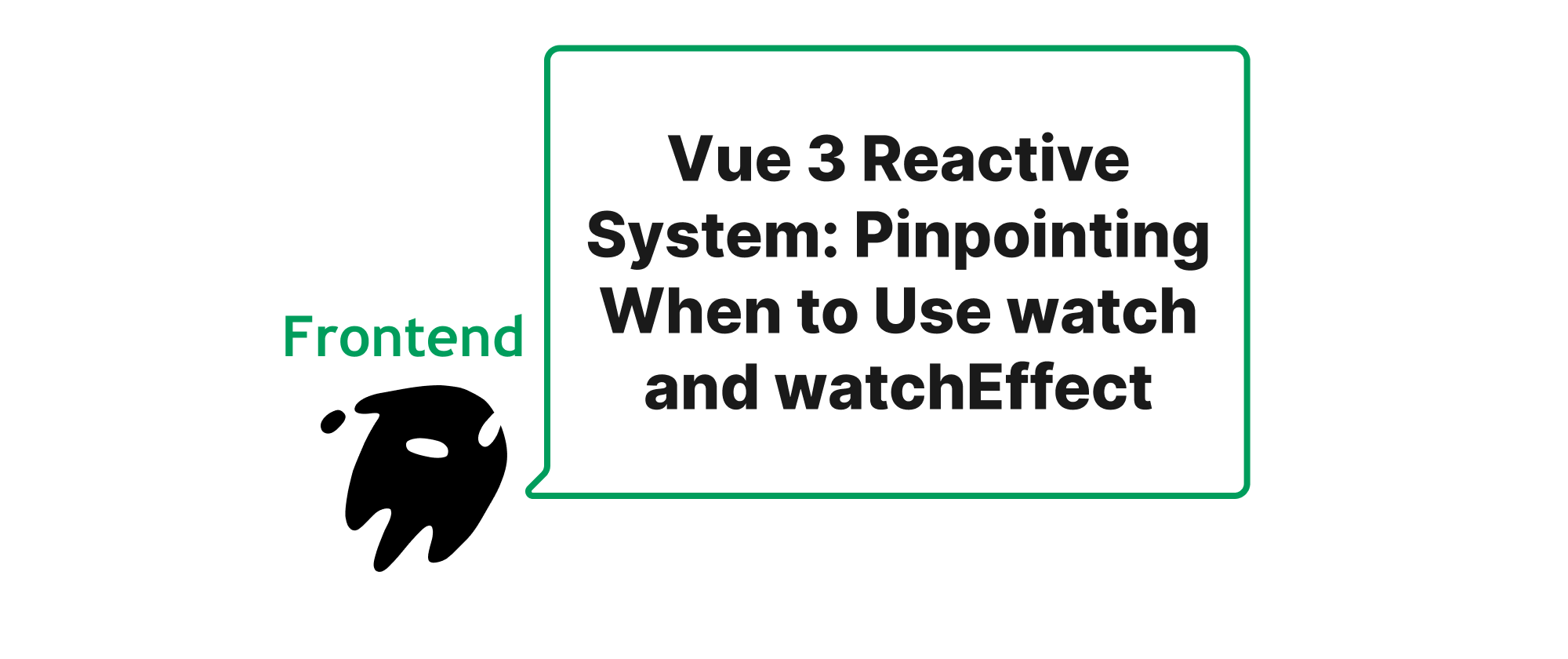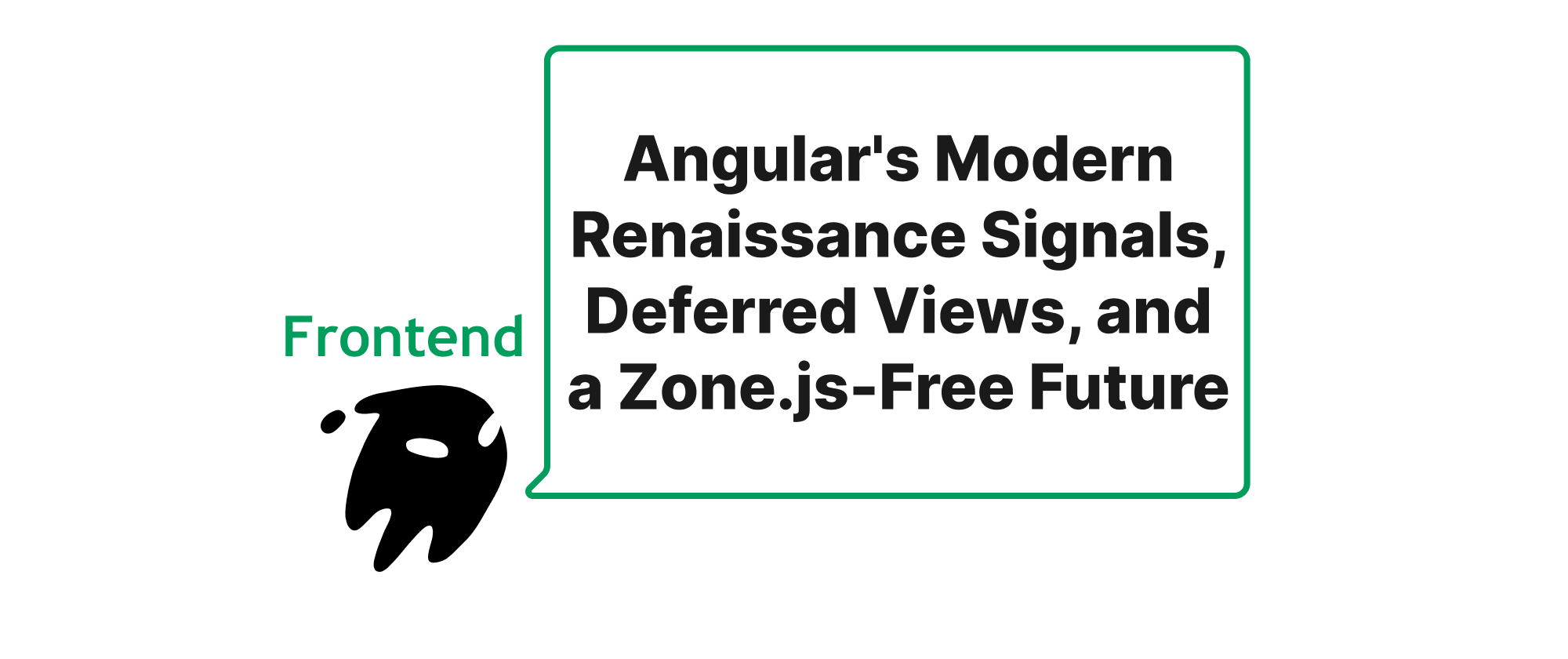Unveiling Astro's Seamless Navigation with Native View Transitions
Grace Collins
Solutions Engineer · Leapcell
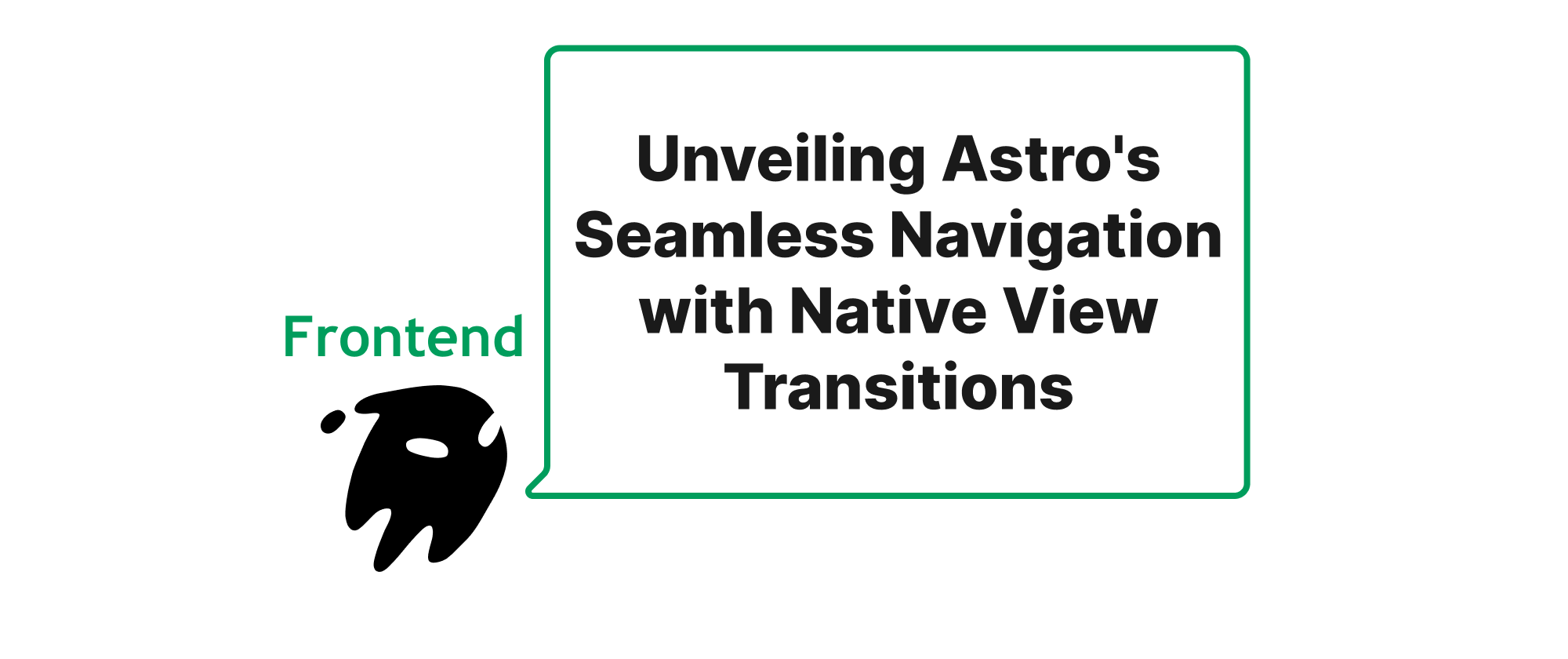
Introduction
In the ever-evolving landscape of web development, user experience remains paramount. A crucial aspect of this experience is how gracefully users navigate between different pages of a website. Traditional page reloads often interrupt the flow, presenting a jarring visual discontinuity. This is where the browser's native View Transitions API steps in, offering a powerful mechanism to create fluid and engaging navigation experiences. Frontend frameworks are rapidly adopting this API to provide developers with a simpler way to implement these transitions. Among them, Astro stands out for its exceptional developer experience and its clever integration of cutting-edge web technologies. This article will delve into how Astro harnesses the browser's native View Transitions API to achieve seamless page navigation, transforming what was once a complex animation task into an elegant and efficient solution.
Core Concepts and Astro's Approach
Before diving into Astro's implementation, let's briefly clarify some core concepts.
- View Transitions API: This is a relatively new web platform API that allows developers to define smooth transitions between different DOM states (e.g., when navigating between pages, or updating content on the same page). It captures "before" and "after" snapshots of the DOM and automatically animates the differences, offering built-in fallback mechanisms for browsers that don't support it. The key advantage is that it moves complex animation logic from JavaScript to the browser's rendering engine, often leading to better performance.
- MPA vs. SPA: While View Transitions are often associated with Single Page Applications (SPAs) where content updates without full page reloads, the beauty of the API is its applicability to Multi-Page Applications (MPAs) as well. Astro, by design, is a multi-page framework that ships minimal JavaScript, making its integration of View Transitions particularly impactful for MPA-style sites.
- Client-side Hydration: Astro's "islands architecture" allows for selective hydration of interactive components on otherwise static HTML pages. This philosophy aligns well with View Transitions, as the core navigation and rendering remain efficient, with interactive elements only activating when necessary.
Astro’s approach to View Transitions is remarkably elegant and largely declarative. It leverages a dedicated component, ViewTransitions, which acts as an orchestrator for these transitions across your site. When this component is included, Astro automatically intercepts internal link clicks and orchestrates the View Transition process.
The fundamental principle works as follows:
- Intercept Navigation: When a user clicks on an internal link, Astro's client-side router intercepts the navigation rather than allowing a full page reload.
- Capture Old State: The browser's View Transitions API is invoked, taking a snapshot of the current (old) page's DOM.
- Fetch New Page: Astro fetches the new page's HTML content in the background.
- Render New State: Once the new HTML is received, Astro replaces the old DOM with the new DOM.
- Animate Transition: The View Transitions API then animates the visual differences between the old snapshot and the new DOM, creating a smooth visual effect.
- Fallback: If the browser does not support View Transitions, Astro gracefully falls back to traditional full page reloads, ensuring broad compatibility.
Practical Implementation with Astro
Implementing View Transitions in Astro is surprisingly straightforward. The primary step involves adding the ViewTransitions component to your site's layout.
First, ensure you have an Astro project set up. Then, in your main layout component (e.g., src/layouts/BaseLayout.astro):
--- // src/layouts/BaseLayout.astro import { ViewTransitions } from 'astro:transitions'; interface Props { title: string; } const { title } = Astro.props; --- <!doctype html> <html lang="en"> <head> <meta charset="UTF-8" /> <meta name="description" content="Astro description" /> <meta name="viewport" content="width=device-width" /> <link rel="icon" type="image/svg+xml" href="/favicon.svg" /> <meta name="generator" content={Astro.generator} /> <title>{title}</title> <ViewTransitions /> {/* Add this component */} </head> <body> <slot /> </body> </html>
By simply including <ViewTransitions /> in your head, Astro automatically enables basic cross-page transitions for all internal link navigations. Out of the box, this provides a subtle fade-out/fade-in effect.
Customizing Transitions
The real power of View Transitions comes with customization. You can define specific transition styles for different elements using the transition:name directive and CSS. This allows you to create shared element transitions, where an element appears to move smoothly from its position on the old page to its new position on the new page.
Let's illustrate with an example where a hero image transitions smoothly between pages.
Consider two pages, index.astro and blog/[slug].astro, both displaying an image.
src/pages/index.astro:
--- import BaseLayout from '../layouts/BaseLayout.astro'; --- <BaseLayout title="Home Page"> <main> <h1>Welcome Home</h1> <a href="/blog/my-first-post"> <img src="/images/hero-image.jpg" alt="A beautiful landscape" width="300" height="200" transition:name="hero-image" style="border-radius: 8px;" /> </a> <p>Click the image above to read a blog post.</p> </main> </BaseLayout>
src/pages/blog/[slug].astro:
--- import BaseLayout from '../../layouts/BaseLayout.astro'; export async function getStaticPaths() { return [ { params: { slug: 'my-first-post' } } ]; } const { slug } = Astro.params; --- <BaseLayout title={`Blog Post: ${slug}`}> <main> <a href="/">Back to Home</a> <h1>My First Post</h1> <img src="/images/hero-image.jpg" alt="A beautiful landscape" width="600" height="400" transition:name="hero-image" style="display: block; margin-top: 20px; border-radius: 8px;" /> <p>This is the content of my first blog post. Lorem ipsum dolor sit amet, consectetur adipiscing elit.</p> </main> </BaseLayout>
In both index.astro and blog/[slug].astro, we've added transition:name="hero-image" to the <img> tag. This tells the browser that these two images are conceptually the same element and should be transitioned smoothly between the old and new DOM states. When navigating between these pages, the image will appear to animate from its smaller size on the home page to its larger size on the blog post page.
You can further customize the animation itself using CSS:
/* src/styles/global.css or within a <style> block */ ::view-transition-group(hero-image) { animation-duration: 0.5s; animation-fill-mode: both; } ::view-transition-old(hero-image), ::view-transition-new(hero-image) { animation-duration: inherit; animation-fill-mode: inherit; /* Add more custom styles as needed */ border-radius: inherit; /* Ensure border-radius transitions */ }
Astro also provides directives like transition:persist for elements that should remain in the DOM across transitions (e.g., a music player) and transition:animate for overriding default animations.
Scoped Transitions
For more granular control, Astro allows for scoped transitions on specific elements by wrapping them in a <div> with transition:persist. This ensures that only the children of that wrapper are considered for view transitions.
<div transition:persist> {/* Content inside this div will use view transitions */} <nav>...</nav> </div>
This flexibility allows developers to apply transitions exactly where they are needed, optimizing performance and maintaining fine-grained control over the user experience.
When to use View Transitions
View Transitions are most beneficial in scenarios where:
- Enhancing navigation: Providing a modern, app-like feel for link clicks.
- Shared element transitions: Animating common elements (e.g., product images, avatars) between different views.
- Content updates: Smoothly transitioning new content into view (even on the same page, though Astro focuses on page navigation here).
- Building engaging UIs: Adding a layer of polish and delight to the user experience.
However, it's important to remember that not every element needs a custom transition. Astro's default transition is a good baseline, and custom transitions should be applied judiciously to highlight key interactions or elements.
Conclusion
Astro's integration of the browser's native View Transitions API marks a significant step forward in simplifying the creation of highly performant and aesthetically pleasing web experiences. By offering a declarative, component-based approach to a feature that traditionally required complex JavaScript, Astro empowers developers to deliver sophisticated page navigation with minimal effort. This powerful combination of Astro's efficient architecture and the browser's native capabilities ensures that seamless, app-like navigation is no longer a luxury but an accessible standard for modern web applications. Astro makes creating a smooth, captivating user journey an inherent part of the development process.