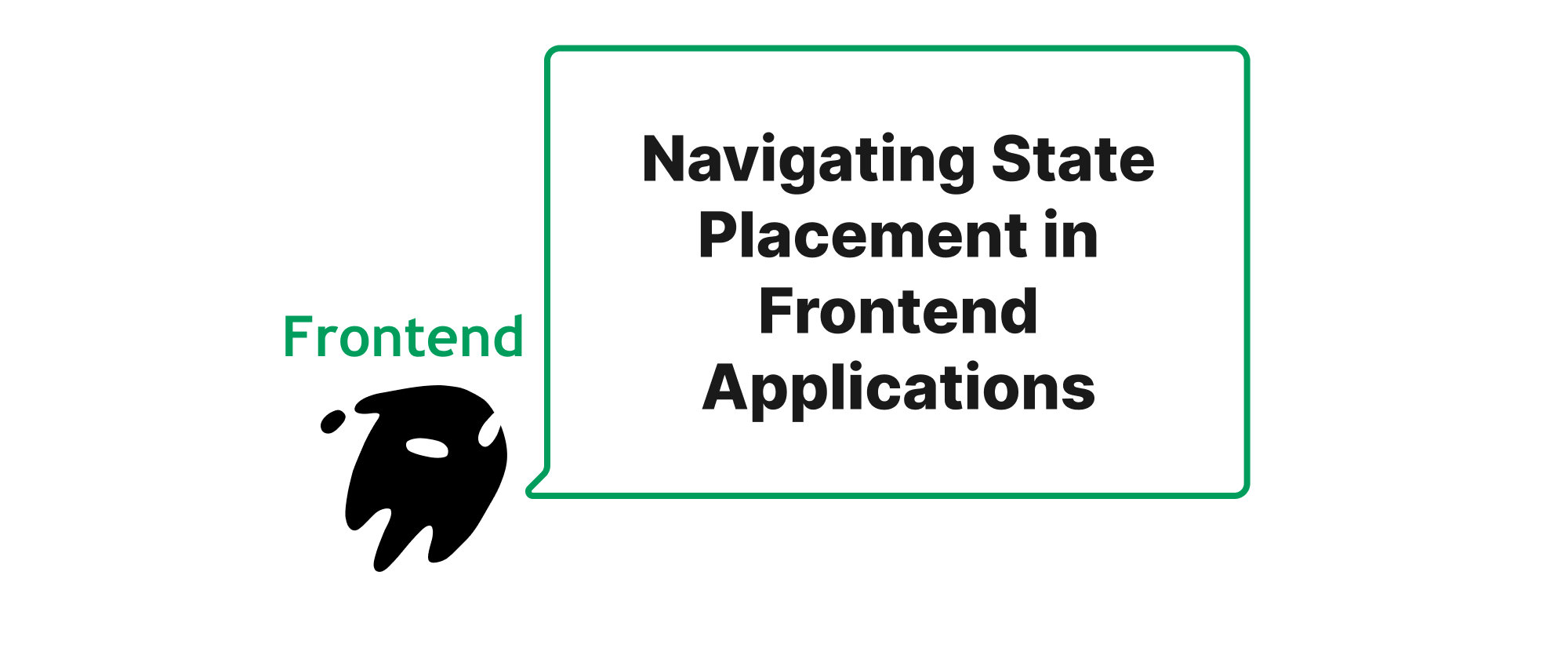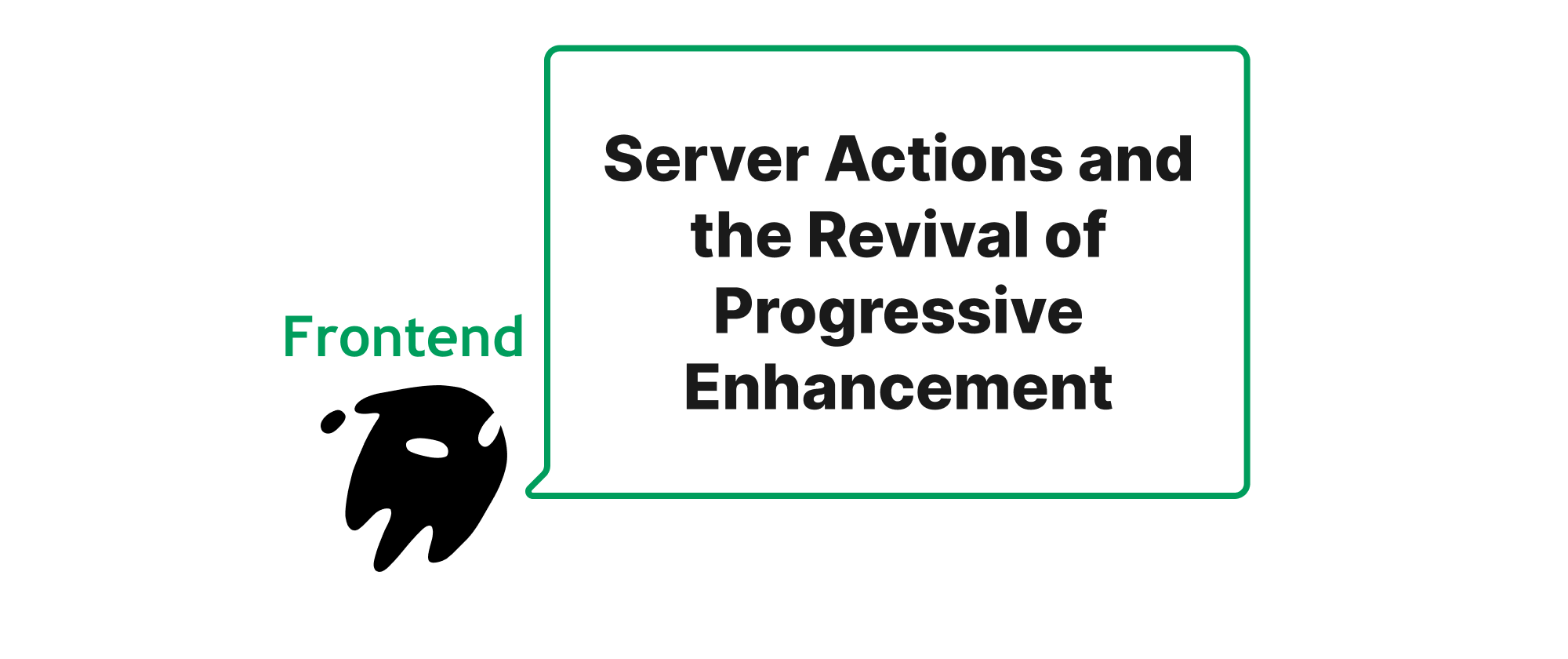Understanding and Resolving Hydration Mismatches in Next.js and Nuxt.js
Grace Collins
Solutions Engineer · Leapcell
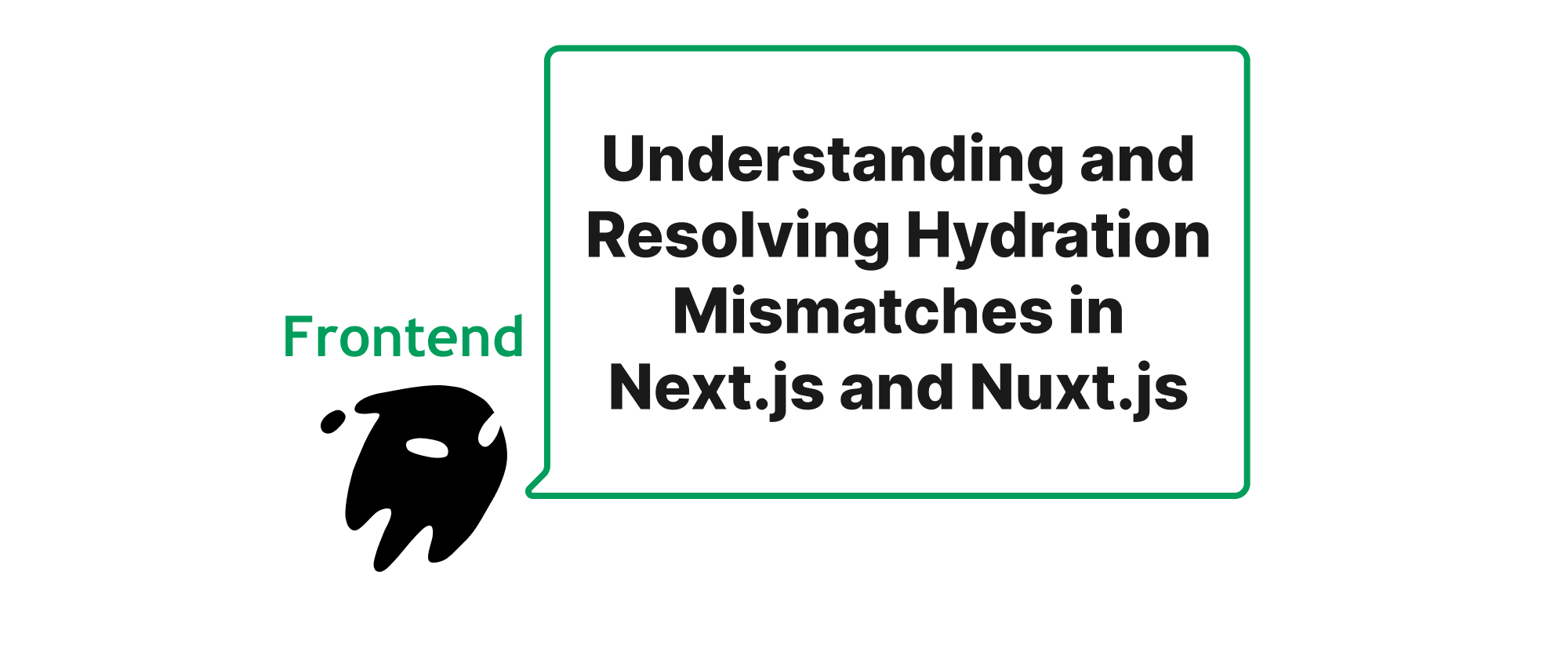
The Silent Killer of SSR Applications
Developing modern web applications often involves balancing the benefits of server-side rendering (SSR) – improved SEO, faster initial page loads – with the dynamic interactivity of client-side rendering (CSR). Frameworks like Next.js and Nuxt.js elegantly bridge this gap, allowing developers to build performant and engaging user experiences. However, this powerful combination introduces a subtle yet frustrating class of errors known as "hydration mismatches." These errors, often manifesting as cryptic console warnings or unexpected UI behavior, can severely impact user experience and development efficiency. Understanding why they occur and how to resolve them is crucial for anyone building robust SSR applications. This article will demystify hydration mismatches, exploring their root causes, how to effectively diagnose them, and practical strategies to bring your application back into perfect harmony.
Decoding the Hydration Process
Before diving into the errors, let's establish a common understanding of the core concepts.
- Server-Side Rendering (SSR): In SSR, the server generates the full HTML content of a page on each request and sends it to the browser. This allows users to see content almost immediately and helps search engines crawl the site effectively.
- Client-Side Rendering (CSR): After the initial HTML is loaded, CSR takes over. JavaScript bundles are downloaded and executed, allowing the application to become interactive, handle user input, and update the UI dynamically without full page reloads.
- Hydration: This is the crucial step where CSR takes over from SSR. The client-side JavaScript "attaches" itself to the server-rendered HTML. It recognizes the existing DOM structure, binds event listeners, and reconstructs the component tree on the client, essentially bringing the static HTML to life.
A hydration mismatch occurs when the DOM tree generated by the client-side JavaScript on hydration does not exactly match the HTML structure initially sent by the server. When the client-side framework detects this discrepancy, it often issues a warning and attempts to recover, sometimes by re-rendering the entire component sub-tree, which can lead to performance penalties or visual glitches.
Common Causes of Hydration Mismatches
Hydration mismatches typically stem from scenarios where the server and client rendering environments produce different outputs.
-
Browser-Specific APIs or Global Objects: Code that directly accesses browser-specific APIs (like
window,document,localStorage) or global objects (navigator) during the rendering phase can cause issues. On the server, these objects are undefined, leading to different rendering paths than on the client.// Problematic component const MyComponent = () => { const isClient = typeof window !== 'undefined'; return ( <div> {isClient ? 'Hello from client' : 'Hello from server'} </div> ); };In this example, the server renders "Hello from server", while the client might try to render "Hello from client", leading to a mismatch.
-
Date/Time Formatting: JavaScript
Dateobjects can behave differently across environments, especially concerning time zones. If you render a date on the server using one locale/timezone and the client renders it with another, a mismatch can occur.// Problematic date rendering const MyDateComponent = () => { const now = new Date(); return <div>Current time: {now.toLocaleString()}</div>; }; -
Randomly Generated Content: If content is generated randomly on each render, the server's random output will likely differ from the client's, causing a mismatch. This includes unique IDs, random numbers, or any non-deterministic output.
-
Incorrect HTML Structure (Missing Tags, Invalid Nesting): Poorly structured HTML, especially common when using libraries that manipulate the DOM directly (e.g., certain unstyled component libraries) or when conditionally rendering elements in a way that creates invalid tag nesting (e.g., a
<div>inside a<p>), can confuse the hydration process. Browsers often "correct" invalid HTML on load, which means the server's raw HTML might be different from the DOM tree the browser presents to the client-side JavaScript. -
Conditional Rendering Based on Client-Only State: If you use state that is only available or changes on the client-side during the initial render phase, the server will render one version, and the client will attempt to render another. This often happens with user authentication status, theme preferences, or data loaded after initial render but used in a way that affects the initial DOM.
// Problematic conditional rendering based on client-only state const UserGreeting = ({ user }) => { // 'user' might be available on the client after initial auth check, but not during SSR return ( <div> {user ? `Welcome, ${user.name}` : 'Please log in'} </div> ); };If
useris initiallynullon the server but quickly resolved to an object on the client before hydration, a mismatch occurs. -
Third-Party Libraries: Some third-party libraries are not designed with SSR in mind and might directly manipulate the DOM outside the framework's control or rely on browser-specific APIs, leading to mismatches.
Diagnosing and Fixing Hydration Mismatches
The key to fixing these issues is accurate diagnosis.
1. Pay Attention to Console Warnings
Both Next.js and Nuxt.js are proactive in warning you about hydration mismatches. The warnings usually point to the component where the mismatch occurred and sometimes even highlight the specific DOM element causing the issue.
- Next.js: You might see warnings like
Warning: Prop 'className' did not match.orWarning: Text content did not match. Server: "..." Client: "...". These often include a stack trace that can help pinpoint the problematic component. - Nuxt.js: Similar warnings indicate discrepancies, possibly with details about the differing attributes or text content.
2. Debugging Techniques
-
Isolate the Component: Based on the console warning, try to isolate the problematic component. Comment out parts of its template or logic until the warning disappears.
-
Inspect Server vs. Client Output:
- Server HTML: View the page source (
Ctrl+UorCmd+Option+Uin most browsers) to see the exact HTML rendered by the server. - Client HTML: After the page loads and hydrates, use your browser's developer tools (Elements tab) to inspect the live DOM. Compare the structures and content. Look for subtle differences in attributes, text content, or missing/extra nodes.
- Server HTML: View the page source (
-
Conditional Rendering Flags: Use boolean flags to control rendering based on the environment.
// In Next.js/React const MyClientOnlyComponent = () => { const [isMounted, setIsMounted] = React.useState(false); React.useEffect(() => { setIsMounted(true); }, []); if (!isMounted) { return null; // Don't render anything until mounted on the client } return ( <div> {/* Content that relies on browser APIs */} {window.innerWidth > 768 ? 'Desktop View' : 'Mobile View'} </div> ); }; // In Nuxt.js/Vue <template> <div> <client-only> <!-- This will only be rendered on the client --> <span>This text is client-only</span> </client-only> </div> </template>
3. Specific Solutions
-
Browser-Specific APIs or Global Objects:
- Next.js:
import React, { useEffect, useState } from 'react'; const ViewportSize = () => { const [width, setWidth] = useState(0); useEffect(() => { // This effect runs only on the client const handleResize = () => setWidth(window.innerWidth); window.addEventListener('resize', handleResize); setWidth(window.innerWidth); // Set initial width return () => window.removeEventListener('resize', handleResize); }, []); return <div>Viewport Width: {width}px</div>; }; - Nuxt.js: Use the built-in
<client-only>component. This wraps content that should only be rendered on the client side, preventing server-side rendering of that part of the DOM.
The<template> <div> <client-only placeholder="Loading client content..."> <span>Your current user agent is: {{ navigator.userAgent }}</span> </client-only> </div> </template>placeholderprop is rendered on the server and until the client-only content is hydrated.
- Next.js:
-
Date/Time Formatting:
-
Ensure consistent date formatting across server and client. Pass a standardized UTC string from the server and format it on both client and server using a library like
date-fnsormoment.jswith explicit time zone handling, or just format it on the client. -
Alternatively, render a raw timestamp from the server and format it entirely on the client.
// Server sends timestamp const timeFromProps = new Date("2023-10-27T10:00:00Z"); // Example UTC date // Client only formats const ClientDateComponent = ({ timestamp }) => { const [formattedDate, setFormattedDate] = useState(''); useEffect(() => { setFormattedDate(new Date(timestamp).toLocaleString()); }, [timestamp]); return <div>{formattedDate}</div>; };
-
-
Randomly Generated Content:
- Generate random values client-side only or use a deterministic approach. If a unique ID is needed, generate it on the server and pass it as a prop, then ensure the client-side component respects that prop.
- For example, use
useStatewith a functional update on the client to generate a random number after initial mount.
-
Incorrect HTML Structure:
- Validate your HTML. Use browser developer tools to check for invalid nesting or missing closing tags.
- Be mindful of how conditional rendering affects the DOM structure. For instance, avoid rendering a
<td>directly if its parent<tr>might be conditionally omitted.
-
Conditional Rendering Based on Client-Only State:
- Initialize state on both server and client to match. If a piece of data is only known on the client (e.g., user preferences from
localStorage), ensure your server-side render doesn't assume its presence. Render a default or generic state on the server, and then update it on the client after anuseEffectoronMountedhook. - For user authentication, fetch user data on the server with
getServerSideProps(Next.js) orasyncData/fetch(Nuxt.js) if possible to provide it during the initial SSR pass. If not, render a "Loading..." state or a generic non-user-specific UI on the server.
// Next.js example for client-only state const UserProfile = () => { const [user, setUser] = useState(null); // Initially null for SSR useEffect(() => { // Fetch user data on client mount fetch('/api/user') .then(res => res.json()) .then(data => setUser(data)); }, []); if (!user) { return <div>Loading user profile...</div>; // Server also renders this } return ( <div> Welcome, {user.name}! </div> ); }; - Initialize state on both server and client to match. If a piece of data is only known on the client (e.g., user preferences from
-
Third-Party Libraries:
- Check their documentation for SSR compatibility. Many libraries offer specific instructions or alternative components for SSR environments.
- If a library isn't SSR-friendly, consider dynamic imports or client-only rendering for that component:
- Next.js:
dynamic(() => import('some-client-only-lib'), { ssr: false }) - Nuxt.js: Use
<client-only>as shown above.
- Next.js:
A Note on suppressHydrationWarning (Next.js)
Next.js (and React) offers a special prop suppressHydrationWarning. When set to true on an element, React will not warn about hydration mismatches on that element's attributes or its children's text content. Use this with extreme caution and only as a last resort, or for specific cases where you know a minor, ignorable mismatch will occur and it's not feasible to prevent it otherwise (e.g., a timestamp embedded from a CMS that includes a varying microsecond value). Overuse can mask real issues and lead to unexpected behavior.
<p suppressHydrationWarning>{new Date().toLocaleString()}</p>
This would prevent the warning but the content would still be re-rendered on the client if it differs.
Harmonizing Server and Client Renders
Hydration mismatches, while initially daunting, are a clear signal that your server-rendered HTML and client-side JavaScript are out of sync. By understanding the core concept of hydration, identifying common pitfalls like browser-specific APIs or state discrepancies, and employing targeted debugging and resolution strategies, you can ensure your Next.js and Nuxt.js applications provide a seamless and error-free experience. The key is to always strive for consistent rendering environments, ensuring that what the server sends is precisely what the client expects to "wake up" to, thus achieving perfect harmony between server and client.