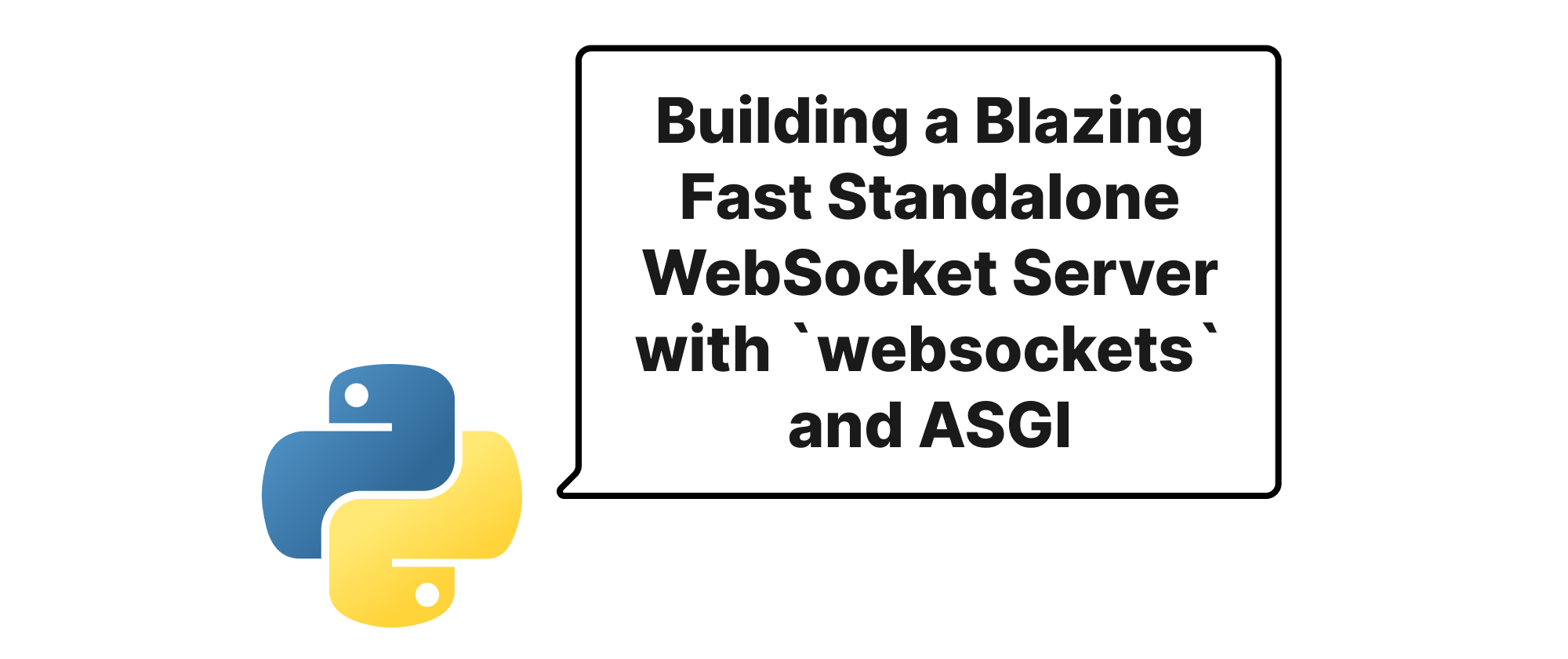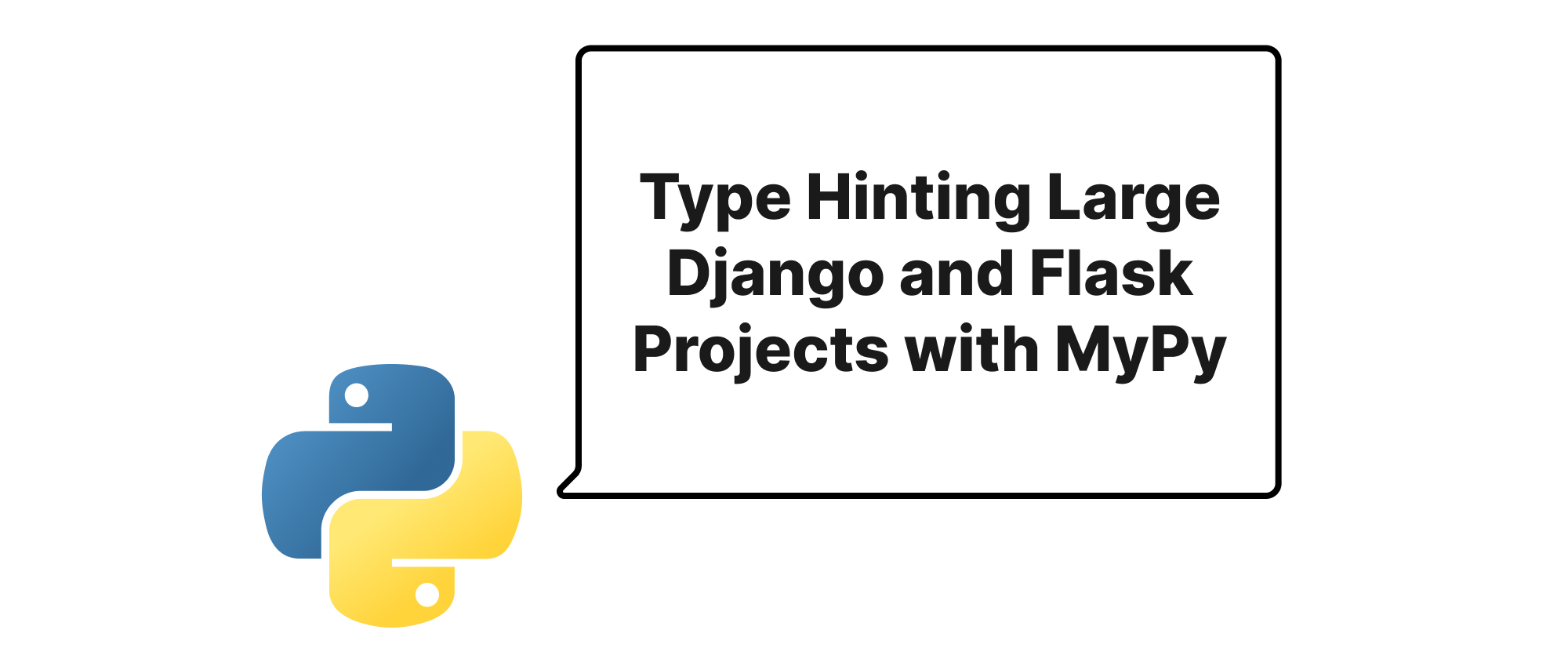Pinpointing Python Web Application Bottlenecks with py-spy and cProfile
Emily Parker
Product Engineer · Leapcell
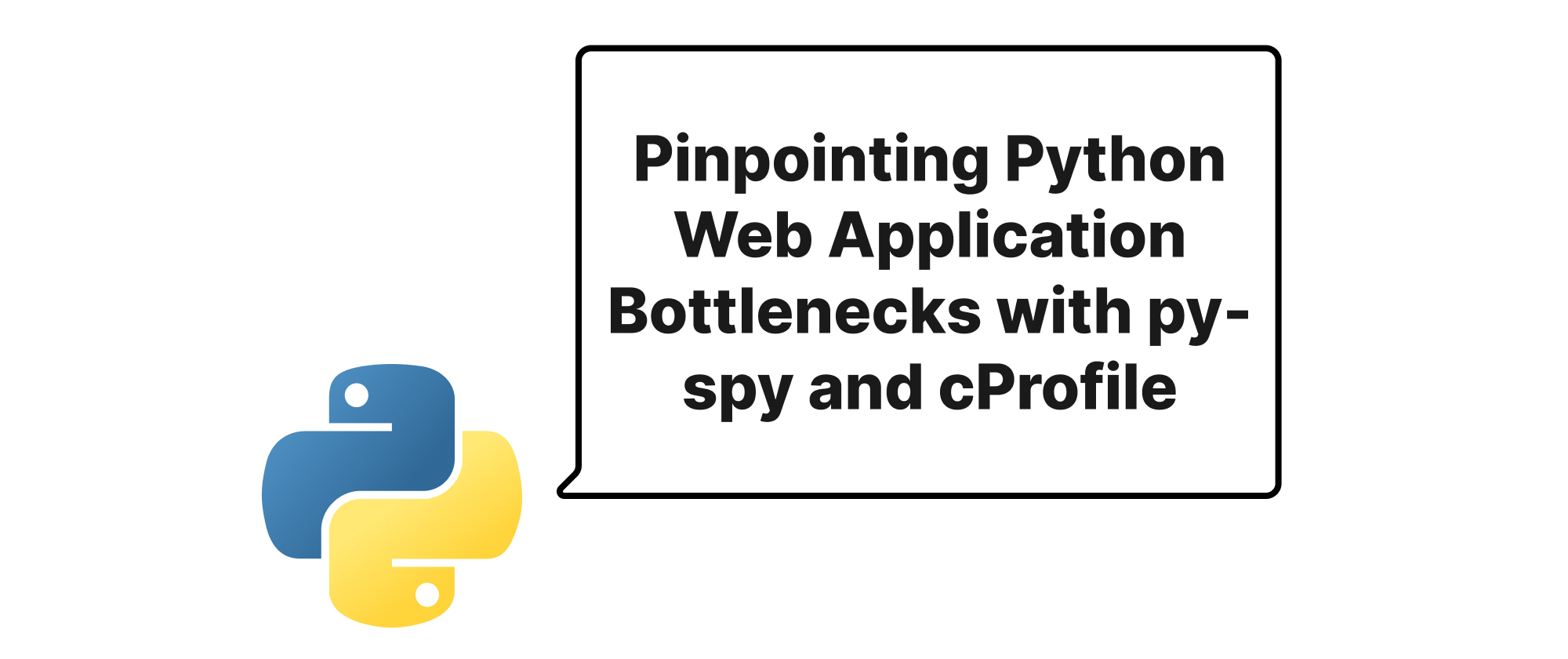
Introduction
In the vibrant world of web development, Python has solidified its position as a go-to language for building powerful and scalable applications. However, as applications grow in complexity and user traffic, performance often becomes a critical concern. A slow web application can lead to a poor user experience, increased infrastructure costs, and ultimately, dissatisfaction. Identifying and resolving these performance bottlenecks is paramount to maintaining a healthy and efficient application. This often requires delving deep into the application's runtime behavior to understand where time is being consumed. This article explores two powerful and distinct tools, py-spy and cProfile, for precisely this task: analyzing the performance bottlenecks of running Python web applications. We will discuss their methodologies, practical applications, and how they can be leveraged to gain valuable insights and optimize your code.
Understanding Performance Profiling Tools
Before we dive into the specifics of py-spy and cProfile, it's essential to understand some core concepts related to performance profiling.
Profiling: Profiling is a form of dynamic program analysis that measures, for example, the space (memory) or time complexity of a program, the usage of particular instructions, or the frequency and duration of function calls. The goal is to collect statistics about a program's execution to identify performance bottlenecks.
CPU Bound vs. I/O Bound:
- CPU Bound: A program is CPU bound if it spends most of its time performing computations (e.g., complex mathematical operations, data processing) and very little time waiting for external resources.
- I/O Bound: A program is I/O bound if it spends most of its time waiting for input/output operations to complete (e.g., reading from a database, making network requests, accessing files).
Call Stack: A call stack is an ordered list of functions that have been called in a program's execution but have not yet returned. When a function is called, it's pushed onto the stack; when it returns, it's popped off.
cProfile: In-Process Deterministic Profiling
cProfile is Python's built-in C-implemented deterministic profiler. It's "deterministic" because it records the exact start and end times of every function call and then aggregates these statistics. This provides very precise data, including the number of calls, the total time spent in a function (including sub-calls), and the time spent only within that function (excluding sub-calls).
How cProfile Works
cProfile works by instrumenting your Python code. When you run cProfile on a block of code or an entire script, it essentially wraps each function call with timing mechanisms. This allows it to gather detailed information about how much time is spent in each function.
Practical Application with cProfile
cProfile is ideal for profiling specific sections of your code or for use in development environments where you can easily modify your application to include profiling.
Let's consider a simple Flask web application:
# app.py from flask import Flask, jsonify import time app = Flask(__name__) def heavy_computation(n): """Simulates a CPU-intensive task.""" result = 0 for i in range(n): result += i * i return result def database_query_simulation(): """Simulates a slow database query.""" time.sleep(0.1) # Simulate network latency or complex query return {"data": "some_data"} @app.route('/slow_endpoint') def slow_endpoint(): start_time = time.time() comp_result = heavy_computation(1_000_000) db_result = database_query_simulation() end_time = time.time() return jsonify({ "computation_result": comp_result, "database_data": db_result, "total_time": end_time - start_time }) if __name__ == '__main__': app.run(debug=True)
To profile the slow_endpoint using cProfile without modifying the running application, we can use a wrapper:
# profile_app.py import cProfile import pstats from app import app # Import your Flask app def profile_flask_app(): with app.test_request_context('/slow_endpoint'): # This will trigger the slow_endpoint handler app.preprocess_request() response = app.dispatch_request() app.full_dispatch_request() # This ensures the full lifecycle runs return response if __name__ == '__main__': profiler = cProfile.Profile() profiler.enable() profile_flask_app() # Call the function that simulates the request profiler.disable() stats = pstats.Stats(profiler).sort_stats('cumulative') stats.print_stats(20) # Print top 20 cumulative time consuming calls stats.dump_stats('app_profile.prof') # Save to a file for more detailed analysis
Run python profile_app.py. The output will show detailed statistics:
309 function calls (303 primitive calls) in 0.170 seconds
Ordered by: cumulative time
ncalls tottime percall cumtime percall filename:lineno(function)
1 0.000 0.000 0.170 0.170 {built-in method builtins.exec}
1 0.001 0.001 0.170 0.170 profile_app.py:10(profile_flask_app)
1 0.000 0.000 0.169 0.169 app.py:20(slow_endpoint)
1 0.000 0.000 0.100 0.100 app.py:16(database_query_simulation)
1 0.000 0.000 0.069 0.069 app.py:9(heavy_computation)
...
From this output, we can clearly see that database_query_simulation (0.100s) and heavy_computation (0.069s) are the largest contributors to the slow_endpoint's execution time. The cumtime column is particularly insightful, as it represents the total time spent in a function and all its sub-functions.
For a running web application exposed via a WSGI server, cProfile can be integrated using middleware or by explicitly wrapping parts of the request handler.
# app_with_profiling_middleware.py from flask import Flask, jsonify, request import cProfile, pstats, io import time app = Flask(__name__) # ... (heavy_computation and database_query_simulation as before) ... @app.route('/slow_endpoint') def slow_endpoint(): start_time = time.time() comp_result = heavy_computation(1_000_000) db_result = database_query_simulation() end_time = time.time() return jsonify({ "computation_result": comp_result, "database_data": db_result, "total_time": end_time - start_time }) @app.route('/profile') def profile(): if not request.args.get('enabled'): return "Profiling is not enabled." pr = cProfile.Profile() pr.enable() # Simulate a request to the slow_endpoint with app.test_request_context('/slow_endpoint'): app.preprocess_request() response = app.dispatch_request() app.full_dispatch_request() pr.disable() s = io.StringIO() sortby = 'cumulative' ps = pstats.Stats(pr, stream=s).sort_stats(sortby) ps.print_stats() return f"<pre>{s.getvalue()}</pre>" if __name__ == '__main__': app.run(debug=True)
Now, navigating to /profile?enabled=true in your browser would show the profiling statistics for the /slow_endpoint within the browser. This allows for in-situ profiling.
The main drawback of cProfile is its overhead. While efficient, it does instrument every function call, which can significantly slow down a high-traffic production application and alter its performance characteristics (the observer effect). This makes it generally unsuitable for continuous profiling in production.
py-spy: Sampling Profiler for Live Processes
py-spy is an incredibly powerful sampling profiler for Python programs. Unlike cProfile, py-spy is designed to profile any running Python program without requiring you to restart or modify the code of that program. This makes it exceptionally valuable for diagnosing performance issues in live production environments.
How py-spy Works
py-spy operates by "sampling" the call stack of the target Python process at a high frequency (e.g., 100 times per second). This means it periodically inspects what functions are currently active in the program's call stack. It does this by reading the Python interpreter's internal data structures directly from memory, which requires no modifications to the profiled application and introduces minimal overhead. Because it's sampling, it provides probabilistic rather than deterministic results, but for identifying major bottlenecks, it's highly effective and much safer for production use.
py-spy can output various formats, including:
- Flame Graphs: Visual representations that show the call stack, with the width of each bar representing the total time spent in that function and its descendants. Wider bars indicate "hot" code paths.
- Top: A detailed text-based output, similar to the
topcommand in Linux, showing the most frequently active functions. - Raw Output: Machine-readable data for further analysis.
Practical Application with py-spy
First, install py-spy: pip install py-spy. You usually need sudo or root privileges to use py-spy because it inspects another process's memory.
Let's start our Flask application as a regular process:
python app.py
While the application is running (e.g., you can make a few requests to /slow_endpoint in your browser), open another terminal and use py-spy. First, find the PID of your app.py process.
pgrep -f "python app.py" # Example output: 12345
Now, run py-spy to generate a flame graph:
sudo py-spy record -o profile.svg --pid 12345
Let it run for a few seconds (e.g., 10-20 seconds) while you make several requests to http://127.0.0.1:5000/slow_endpoint. Once py-spy finishes, it will generate profile.svg. Opening this SVG in a web browser will display an interactive flame graph.
The flame graph will typically show a wide bar for slow_endpoint, and within it, you'll likely see heavy_computation and database_query_simulation taking up significant portions. The time.sleep call within database_query_simulation will manifest as a wide bar, indicating that the program was waiting there. Similarly, the loop in heavy_computation will show up as a "hot" path.
Alternatively, you can use py-spy top for a live, textual view:
sudo py-spy top --pid 12345
This will continuously update, showing which functions are currently consuming the most CPU time. This is excellent for quickly identifying if your application is CPU-bound and where exactly that CPU usage is concentrated.
Total Samples: 123, Active Threads: 1, Sampling Rate: ~99 Hz
THREAD 12345 (idle: 0.00%)
app.py:12 heavy_computation - 50.1%
time.py:73 time.sleep - 49.3%
app.py:20 slow_endpoint - 0.6%
(This is a simplified example of py-spy top output, the actual output is more detailed and live-updating).
py-spy is particularly adept at detecting spinning (CPU-bound loops) and waiting (I/O-bound operations) because it captures the active state of the call stack. If a function like time.sleep or a database driver's execute method appears high on the flame graph or top output, it indicates I/O waiting. If a complex calculation function appears, it's CPU-bound.
The biggest advantage of py-spy is its non-invasive nature and low overhead. This makes it the preferred tool for production debugging when you cannot modify or restart your application.
Conclusion
Analyzing performance bottlenecks in Python web applications is a critical skill for any developer. cProfile offers precise, deterministic profiling suitable for development and targeted code optimization, providing exact timing for function calls. However, its overhead makes it less ideal for production. In contrast, py-spy shines in production environments, offering a low-overhead, non-invasive sampling approach to profile live processes and generate insightful flame graphs or real-time top-like outputs. By understanding and effectively utilizing both py-spy and cProfile, developers can efficiently pinpoint performance pain points, ensuring their Python web applications remain fast, responsive, and scalable. Choosing the right tool based on the context – cProfile for detailed local analysis, py-spy for live production diagnostics – is key to mastering web application performance.