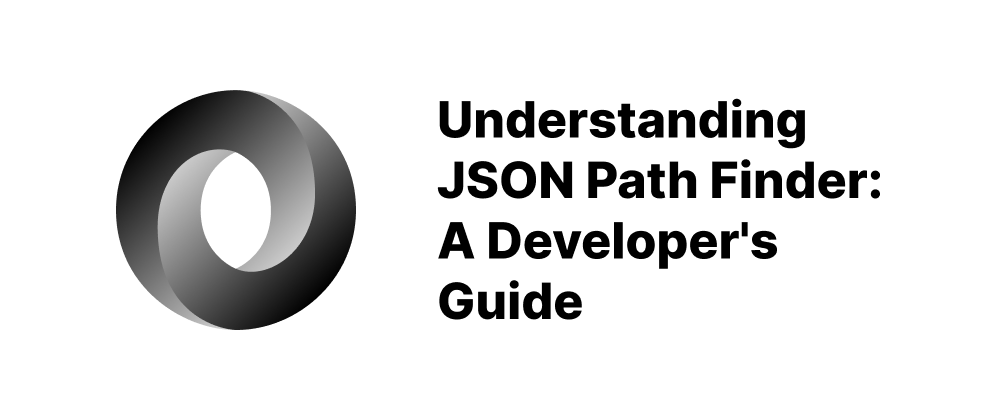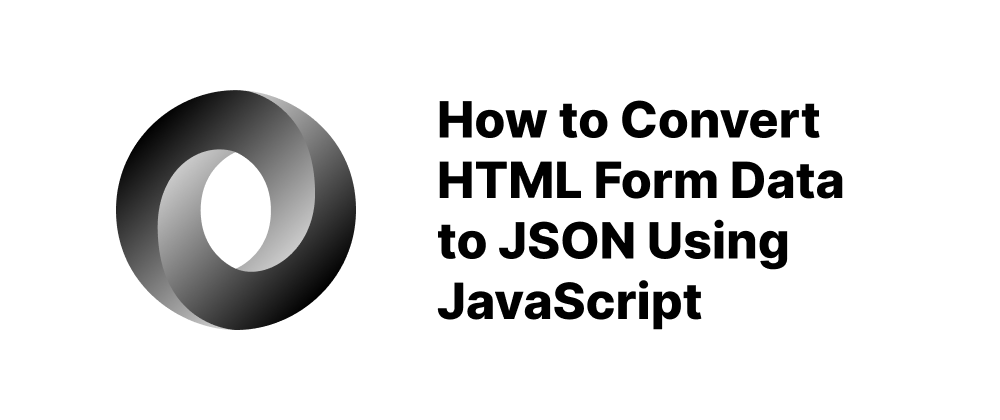How to Make a JSON File
Takashi Yamamoto
Infrastructure Engineer · Leapcell
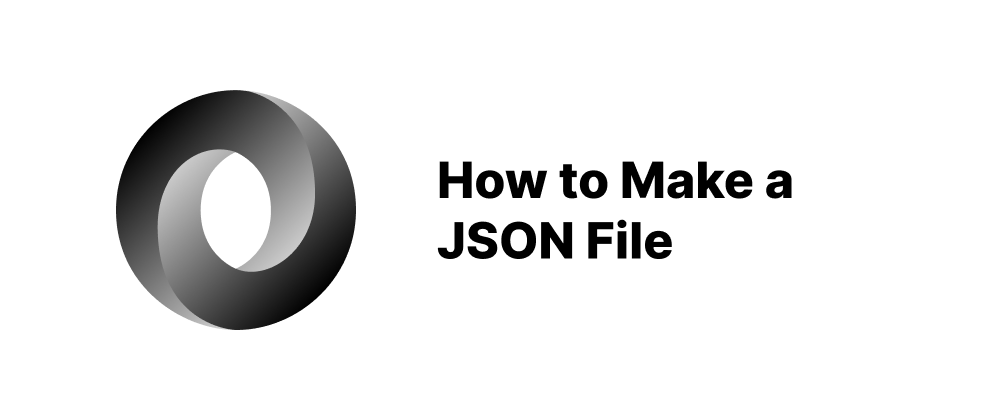
Key Takeaways
- JSON uses a simple syntax with key-value pairs.
- Any plain text editor can create JSON files.
- Validating your JSON ensures correct formatting.
JSON (JavaScript Object Notation) is a lightweight data-interchange format that's easy to read and write for both humans and machines. It's commonly used for storing and exchanging data in web development, APIs, and configuration files. Creating a JSON file is straightforward once you understand the structure and syntax. This guide will walk you through the steps to create your own JSON file.
Step 1: Understand JSON Syntax
Before creating a JSON file, you need to understand its basic structure:
- Data is in name/value pairs.
- Data is separated by commas.
- Curly braces
{}hold objects. - Square brackets
[]hold arrays. - Strings must be in double quotes.
Example:
{ "name": "Alice", "age": 30, "isStudent": false, "skills": ["JavaScript", "Python", "HTML"] }
Step 2: Choose a Text Editor
You can create a JSON file using any plain text editor, such as:
- Notepad (Windows)
- TextEdit (macOS, set to plain text mode)
- VS Code
- Sublime Text
These editors support syntax highlighting, which makes reading and editing JSON easier.
Step 3: Write the JSON Data
Open your text editor and write your data in JSON format. Make sure to follow the correct syntax to avoid errors.
Example:
{ "title": "My First JSON File", "author": "John Doe", "pages": 100, "published": true }
Step 4: Save the File with a .json Extension
Once you've written your data:
- Go to File > Save As.
- Choose a location on your computer.
- Name the file with a
.jsonextension (e.g.,data.json). - Select UTF-8 encoding if your editor allows it.
Step 5: Validate Your JSON
It's a good practice to validate your JSON to make sure it's properly formatted. You can use online validators like:
Simply copy and paste your JSON code into the validator and check for errors.
Conclusion
Creating a JSON file is simple once you grasp its structure and syntax. With just a text editor and a few lines of code, you can build flexible and structured data files for use in web applications, APIs, or configuration files. Remember to validate your files to avoid potential parsing issues in your applications.
FAQs
Any text editor like Notepad, VS Code, or Sublime Text will work.
Yes, all keys and string values must use double quotes.
Validation helps catch syntax errors that may break applications.
We are Leapcell, your top choice for hosting backend projects.
Leapcell is the Next-Gen Serverless Platform for Web Hosting, Async Tasks, and Redis:
Multi-Language Support
- Develop with Node.js, Python, Go, or Rust.
Deploy unlimited projects for free
- pay only for usage — no requests, no charges.
Unbeatable Cost Efficiency
- Pay-as-you-go with no idle charges.
- Example: $25 supports 6.94M requests at a 60ms average response time.
Streamlined Developer Experience
- Intuitive UI for effortless setup.
- Fully automated CI/CD pipelines and GitOps integration.
- Real-time metrics and logging for actionable insights.
Effortless Scalability and High Performance
- Auto-scaling to handle high concurrency with ease.
- Zero operational overhead — just focus on building.
Explore more in the Documentation!
Follow us on X: @LeapcellHQ