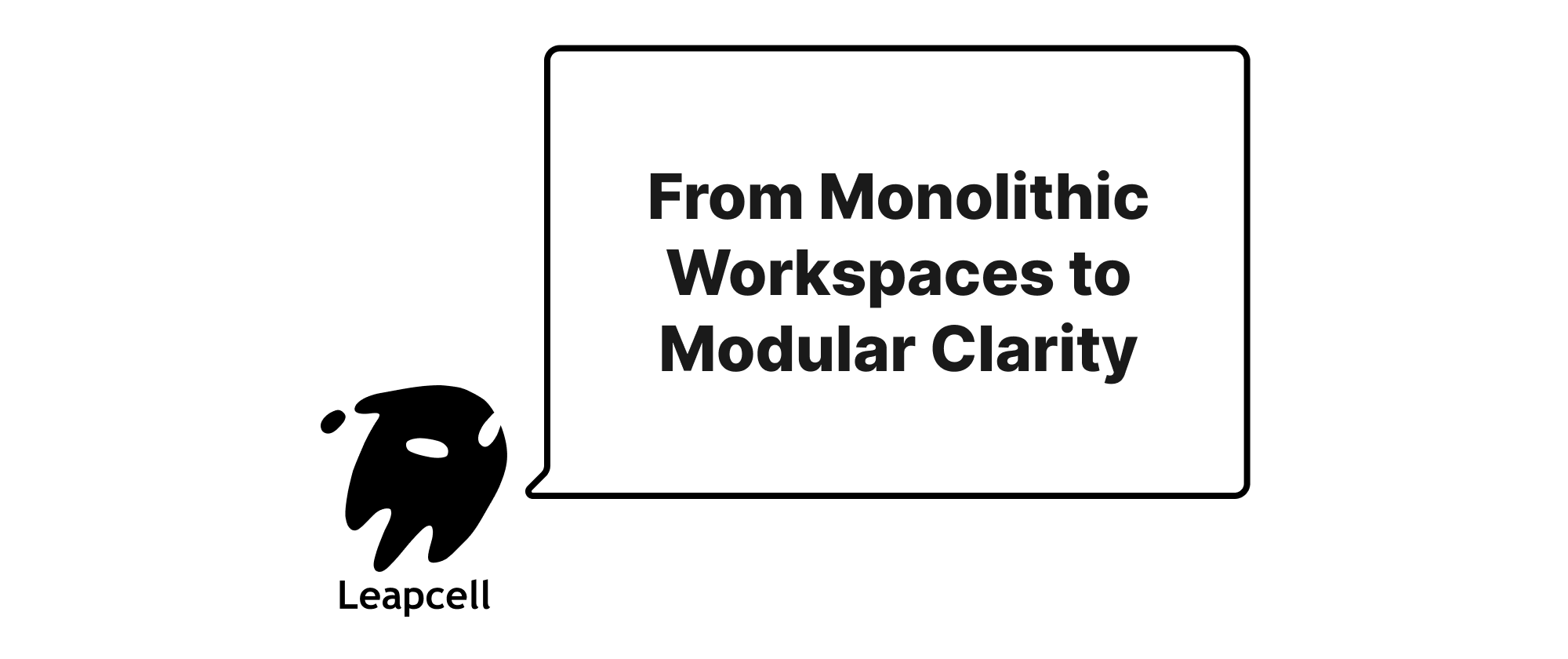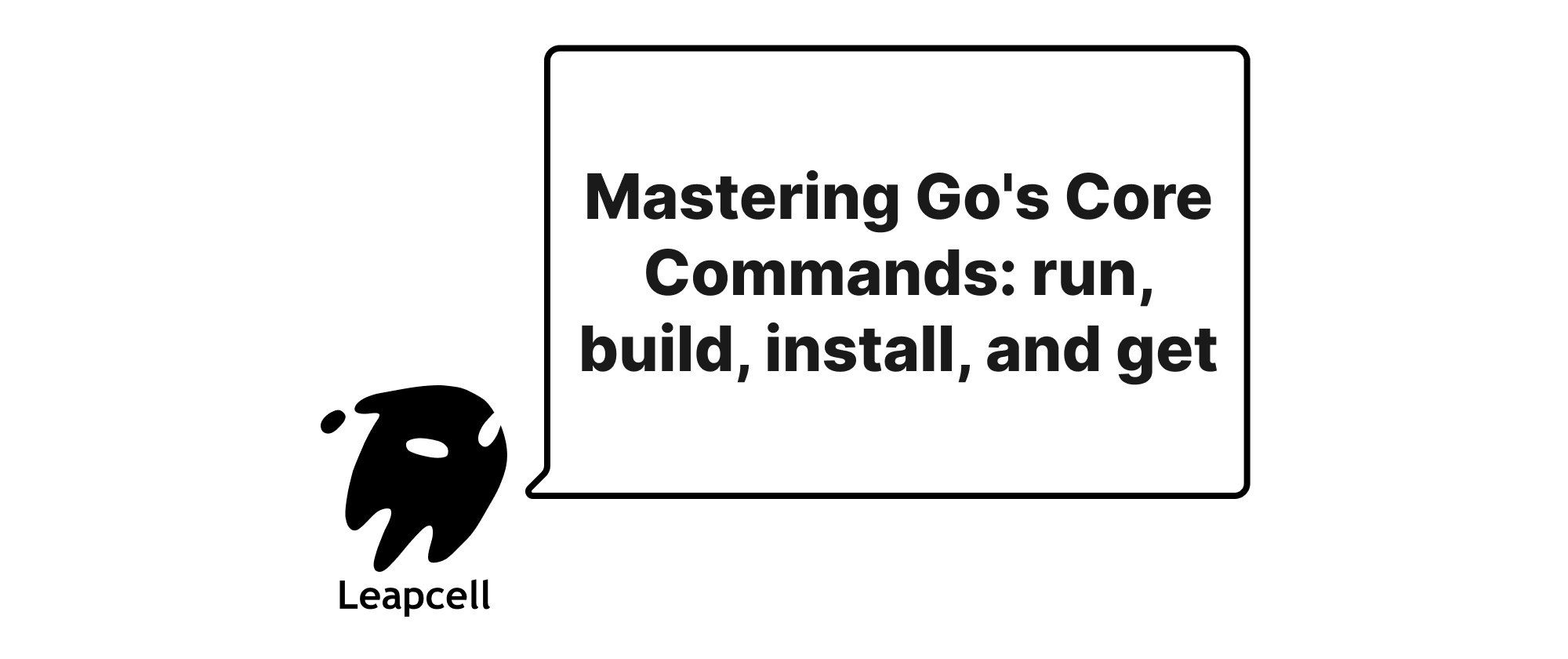Your First Go Program: A Gentle Introduction to "Hello, World!"
Grace Collins
Solutions Engineer · Leapcell
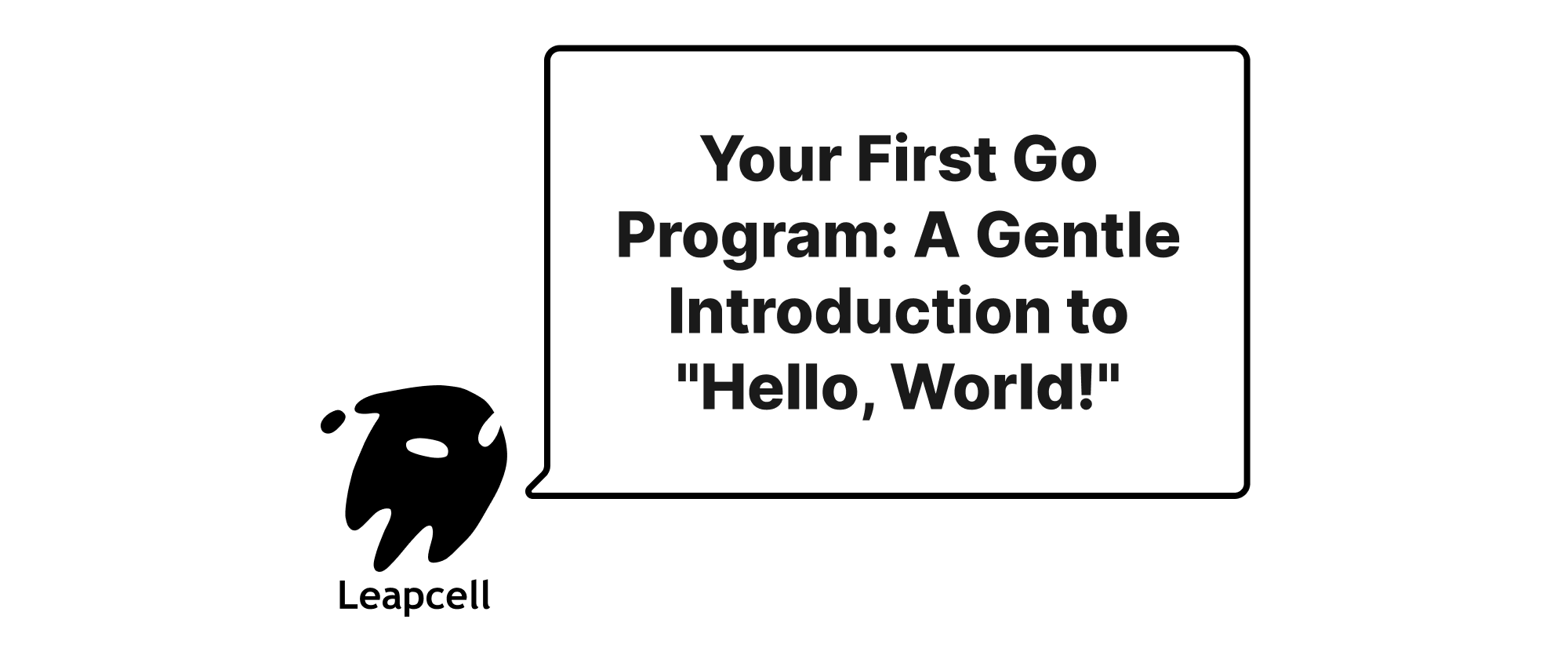
Embarking on a new programming language journey often begins with a simple, yet profound, rite of passage: writing your first "Hello, World!" program. This traditional starting point serves as a minimal, verifiable example that ensures your development environment is correctly set up and provides a first glimpse into the language's syntax. For Go, a modern, statically-typed, and compiled language known for its simplicity, performance, and concurrency features, "Hello, World!" is an equally crucial first step.
This guide will walk you through setting up your Go environment (briefly), writing the iconic "Hello, World!" program, understanding its core components, and finally, executing it.
Prerequisites: Installing Go
Before you can write your first Go program, you need to have the Go toolchain installed on your system. If you haven't already, please visit the official Go website's download page (go.dev/dl) and follow the instructions for your operating system. The installation process is typically straightforward and handles setting up the necessary environment variables.
You can verify your installation by opening a terminal or command prompt and typing:
go version
This command should output the installed Go version, for example: go version go1.22.1 linux/amd64.
The "Hello, World!" Program
Now, let's dive into the code. Open your favorite text editor (like VS Code, Sublime Text, or even Notepad/TextEdit) and create a new file named hello.go. The .go extension is the standard for Go source files.
Inside hello.go, paste the following lines of code:
package main import "fmt" func main() { fmt.Println("Hello, World!") }
Congratulations! You've just written your first Go program. It might look simple, but each line plays a crucial role.
Saving and Running Your Program
Once you've saved the hello.go file, open your terminal or command prompt and navigate to the directory where you saved the file.
To run your program, use the Go run command:
go run hello.go
You should see the following output:
Hello, World!
This go run command is incredibly convenient for quickly testing single Go source files. It compiles and runs the program in one step, without creating an executable file on your disk.
Building an Executable
If you want to compile your program into an executable binary that can be run independently without the Go toolchain, you'd use the go build command:
go build hello.go
This command will create an executable file in the same directory (e.g., hello on Linux/macOS, hello.exe on Windows). You can then run this executable directly:
- On Linux/macOS:
./hello - On Windows:
.\hello.exeorhello.exe
The output will be the same: Hello, World!. The go build command is essential for deploying your Go applications.
Dissecting the Code: Understanding Each Part
Let's break down the hello.go program line by line to understand what's happening:
package main
package main
Every Go program must start with a package declaration. A package is a way of organizing Go code, much like libraries or modules in other languages.
package mainis a special declaration that indicates this file belongs to an executable program. Go programs that you can run directly (like our "Hello, World!" example) must always be part of themainpackage.- If you were writing a reusable library or module, you would declare a different package name (e.g.,
package myutils).
import "fmt"
import "fmt"
The import keyword is used to bring in code from other packages into your current file.
"fmt"is a standard Go package that provides functions for formatted I/O (input/output), similar to C'sprintfandscanf.- In our "Hello, World!" example, we need
fmtbecause it contains thePrintlnfunction, which is used to print text to the console. - If you import a package but don't use it, the Go compiler will report an error, indicating unused imports. This is a deliberate design choice in Go to keep code clean and prevent unnecessary dependencies.
func main()
func main() { // ... }
The func keyword is used to declare a function.
mainis a special function name in Go. When you run an executable Go program, themainfunction is the first function that gets executed. It serves as the entry point of your program.- The empty parentheses
()indicate that themainfunction takes no arguments. - The curly braces
{}define the body of the function, containing the code that will be executed when the function is called.
fmt.Println("Hello, World!")
fmt.Println("Hello, World!")
This is the core line that performs the action of our program.
fmtis the package we imported..Printlnis a function from thefmtpackage. The dot.notation is used to access members (like functions or variables) within a package.Println(which stands for "Print Line") writes its arguments to the standard output, followed by a newline character."Hello, World!"is a string literal. In Go, string literals are enclosed in double quotes. This is the text thatPrintlnwill display.
Common Pitfalls and Troubleshooting
While "Hello, World!" is simple, it's easy to make small mistakes, especially when starting out:
- Typos: A common mistake is misspelling
package,import,func,fmt, orPrintln. Go is case-sensitive, soFmt.Printlnorprintlnwill cause errors. - Missing Quotes/Parentheses/Braces: Forgetting a closing
"for the string, a)for thePrintlnfunction, or a}for themainfunction will result in syntax errors. - Missing
package mainorfunc main: Without these, Go doesn't know where to start or how to build an executable. - Unused Imports: If you
import "fmt"but then don't use any functions fromfmt(e.g., if you remove thefmt.Printlnline), Go will report an error about an unused import. - Environment Variables/PATH: Less common with modern installers, but ensure the
gocommand is accessible in your terminal. Ifgo versiondoesn't work, re-check your installation and system's PATH configuration.
The Go compiler provides helpful error messages, so always read them carefully! They usually point you directly to the line and type of error.
Beyond "Hello, World!"
Congratulations! You've successfully written, understood, and run your first Go program. This small step is hugely significant, as it confirms your development environment is ready and introduces you to the fundamental structure of a Go application.
From here, you can start exploring more of Go's powerful features:
- Variables and Data Types: Learn how to store and manipulate data.
- Control Flow: Understand
if/elsestatements,forloops, andswitchstatements. - Functions: Write your own reusable blocks of code.
- Pointers: Dive into memory management.
- Arrays, Slices, and Maps: Explore Go's versatile data structures.
- Structs and Methods: Define your own custom types and behaviors.
- Concurrency (Goroutines and Channels): Discover why Go is renowned for its easy and powerful concurrency model.
The official Go Tour (go.dev/tour) is an excellent interactive resource to continue your learning journey. Happy coding!