Understanding and Managing the PostgreSQL Port
Takashi Yamamoto
Infrastructure Engineer · Leapcell
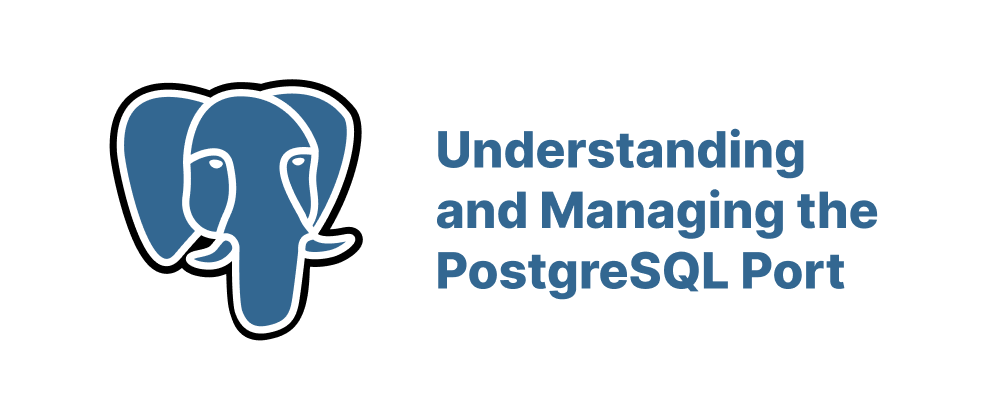
Key Takeaways
- PostgreSQL uses port 5432 by default but can be changed if needed.
- Changing the port requires editing
postgresql.confand restarting the service. - Securing the port involves firewall rules, SSL, and strong authentication.
PostgreSQL, a powerful open-source relational database system, communicates with client applications through a designated network port. By default, this port is 5432, but there are scenarios where changing this port becomes necessary, such as avoiding conflicts with other services or enhancing security. (Mastering Default Port for PostgreSQL: Your Ultimate Guide)
Default Port: 5432
The default port 5432 is widely recognized and used for PostgreSQL connections. This standardization simplifies client configurations and integrations. However, if this port is already in use by another application or if multiple PostgreSQL instances are running on the same machine, you might need to assign a different port number.
Changing the PostgreSQL Port
To modify the port PostgreSQL listens on, follow these steps:
-
Locate the Configuration File: Find the
postgresql.conffile, which contains the server's configuration settings. The location of this file varies depending on your operating system and installation method. (How to Change Default Port in PostgreSQL - CommandPrompt Inc.) -
Edit the Port Setting: Open
postgresql.confin a text editor and look for the line that specifies the port:port = 5432Change
5432to your desired port number, ensuring that the new port is not already in use by another service. -
Restart PostgreSQL: After saving the changes, restart the PostgreSQL service to apply the new configuration. The method to restart the service depends on your operating system. (How to Change Default Port in PostgreSQL - CommandPrompt Inc., Mastering Default Port for PostgreSQL: Your Ultimate Guide)
Verifying the Active Port
To confirm that PostgreSQL is listening on the new port:
-
Using SQL Query: Connect to the PostgreSQL server and execute:
SHOW port; -
Using Command-Line Tools: On Unix-like systems, you can use:
netstat -plnt | grep postgres
This command lists all listening ports and filters the results for PostgreSQL.
Connecting to PostgreSQL on a Custom Port
When connecting to PostgreSQL on a non-default port, specify the port number in your connection command or configuration. For example, using the psql command-line tool:
psql -h localhost -p 5433 -U your_username -d your_database
Replace 5433 with your configured port, and provide the appropriate username and database name.
Security Considerations
While changing the default port can obscure the service from automated scans, it should not be the sole security measure. Implement additional security practices such as: (How to Tell What Port PostgreSQL Is Running On | Timescale)
-
Firewall Rules: Configure firewalls to restrict access to the PostgreSQL port. (Mastering Default Port for PostgreSQL: Your Ultimate Guide)
-
SSL Encryption: Enable SSL to encrypt data transmitted between clients and the server. (how to secure an open PostgreSQL port - Server Fault)
-
Authentication Methods: Use strong authentication methods and manage user permissions carefully.
-
Regular Updates: Keep PostgreSQL and its dependencies up to date to patch known vulnerabilities.
Running Multiple PostgreSQL Instances
If you need to run multiple PostgreSQL instances on the same machine, assign each instance a unique port number. Ensure that each instance has its own data directory and configuration files. This setup is useful for testing different versions or configurations concurrently. (How to Change the Default Port in PostgreSQL - GeeksforGeeks)
Conclusion
Managing the PostgreSQL port is a fundamental aspect of database administration. Whether you're resolving port conflicts, enhancing security, or setting up multiple instances, understanding how to configure and verify the PostgreSQL port ensures reliable and secure database operations.
FAQs
The default port for PostgreSQL is 5432.
Edit the port setting in postgresql.conf and restart the PostgreSQL service.
Slightly, but it must be combined with firewalls, SSL, and proper authentication.
We are Leapcell, your top choice for hosting backend projects.
Leapcell is the Next-Gen Serverless Platform for Web Hosting, Async Tasks, and Redis:
Multi-Language Support
- Develop with Node.js, Python, Go, or Rust.
Deploy unlimited projects for free
- pay only for usage — no requests, no charges.
Unbeatable Cost Efficiency
- Pay-as-you-go with no idle charges.
- Example: $25 supports 6.94M requests at a 60ms average response time.
Streamlined Developer Experience
- Intuitive UI for effortless setup.
- Fully automated CI/CD pipelines and GitOps integration.
- Real-time metrics and logging for actionable insights.
Effortless Scalability and High Performance
- Auto-scaling to handle high concurrency with ease.
- Zero operational overhead — just focus on building.
Explore more in the Documentation!
Follow us on X: @LeapcellHQ




