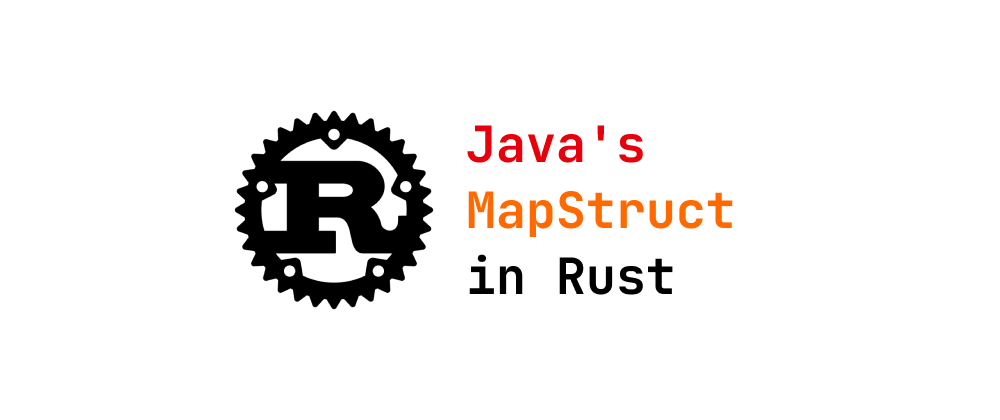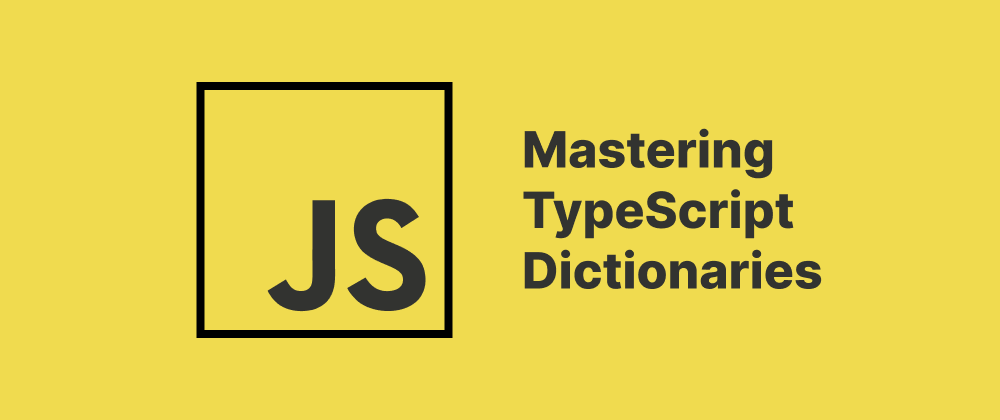How to Disable JavaScript in Chrome
James Reed
Infrastructure Engineer · Leapcell
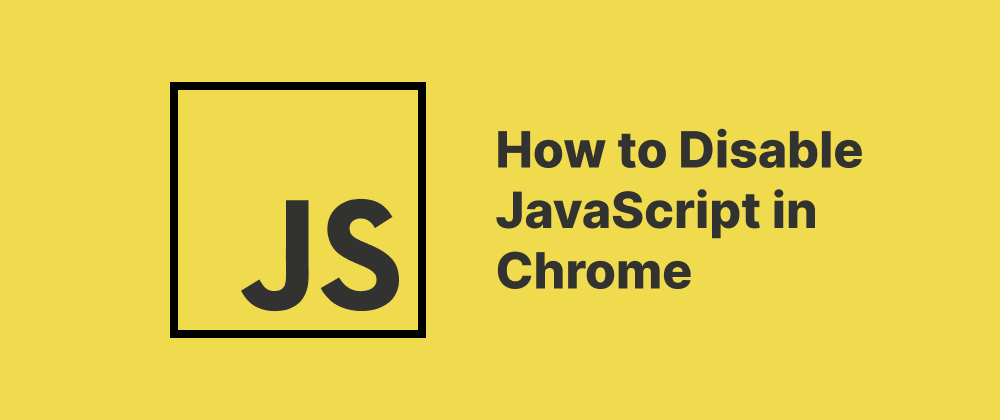
Key Takeaways
- JavaScript can be disabled in Chrome through the Site Settings panel.
- Blocking JavaScript improves privacy but may break site functionality.
- Chrome allows site-specific JavaScript control.
JavaScript powers much of the dynamic content you experience on modern websites, such as animations, interactive forms, and real-time updates. However, there may be scenarios where you want to disable JavaScript in your browser — for testing purposes, to enhance privacy, or to block certain types of content. This guide will show you how to disable JavaScript in Google Chrome in just a few steps.
Why Disable JavaScript?
Disabling JavaScript may be helpful for:
- Testing how a website behaves without client-side scripting
- Improving security when visiting unfamiliar or untrusted websites
- Speeding up page load times on content-heavy sites
- Avoiding intrusive ads or popups that rely on JavaScript
However, note that many websites may break or become unusable without JavaScript enabled.
How to Disable JavaScript in Chrome (Desktop)
Follow these steps to turn off JavaScript in Chrome:
-
Open Chrome Settings
Click the three-dot menu in the top-right corner of Chrome and select Settings. -
Go to Site Settings
Scroll down and click Privacy and security, then select Site settings. -
Find the JavaScript Settings
Scroll to the Content section and click on JavaScript. -
Block JavaScript
Toggle the option to Don't allow sites to use JavaScript.
After this, JavaScript will be disabled for all websites unless you specifically allow it for individual sites.
How to Disable JavaScript for Specific Sites
If you only want to block JavaScript on certain domains:
- Follow the steps above to open the JavaScript settings page.
- Under the Customized behaviors section, click Add next to Not allowed to use JavaScript.
- Enter the domain (e.g.,
https://example.com) and click Add.
This method allows you to selectively block JavaScript while keeping it enabled on other websites.
How to Re-enable JavaScript
To turn JavaScript back on:
- Go back to Settings > Privacy and security > Site settings > JavaScript
- Toggle the setting back to Sites can use JavaScript
Or remove specific blocked sites from the exceptions list.
Final Tips
Disabling JavaScript can drastically change how the web works. It’s useful in niche scenarios like debugging or ad blocking, but it’s not recommended for general browsing. For more control, consider using Chrome extensions like NoScript alternatives or content blockers.
FAQs
Yes, many modern websites rely on JavaScript, so disabling it can cause features or entire pages to fail.
Yes, Chrome lets you block JavaScript per domain under the "Customized behaviors" section.
You can go directly by typing chrome://settings/content/javascript in the address bar.
We are Leapcell, your top choice for hosting Node.js projects.
Leapcell is the Next-Gen Serverless Platform for Web Hosting, Async Tasks, and Redis:
Multi-Language Support
- Develop with Node.js, Python, Go, or Rust.
Deploy unlimited projects for free
- pay only for usage — no requests, no charges.
Unbeatable Cost Efficiency
- Pay-as-you-go with no idle charges.
- Example: $25 supports 6.94M requests at a 60ms average response time.
Streamlined Developer Experience
- Intuitive UI for effortless setup.
- Fully automated CI/CD pipelines and GitOps integration.
- Real-time metrics and logging for actionable insights.
Effortless Scalability and High Performance
- Auto-scaling to handle high concurrency with ease.
- Zero operational overhead — just focus on building.
Explore more in the Documentation!
Follow us on X: @LeapcellHQ