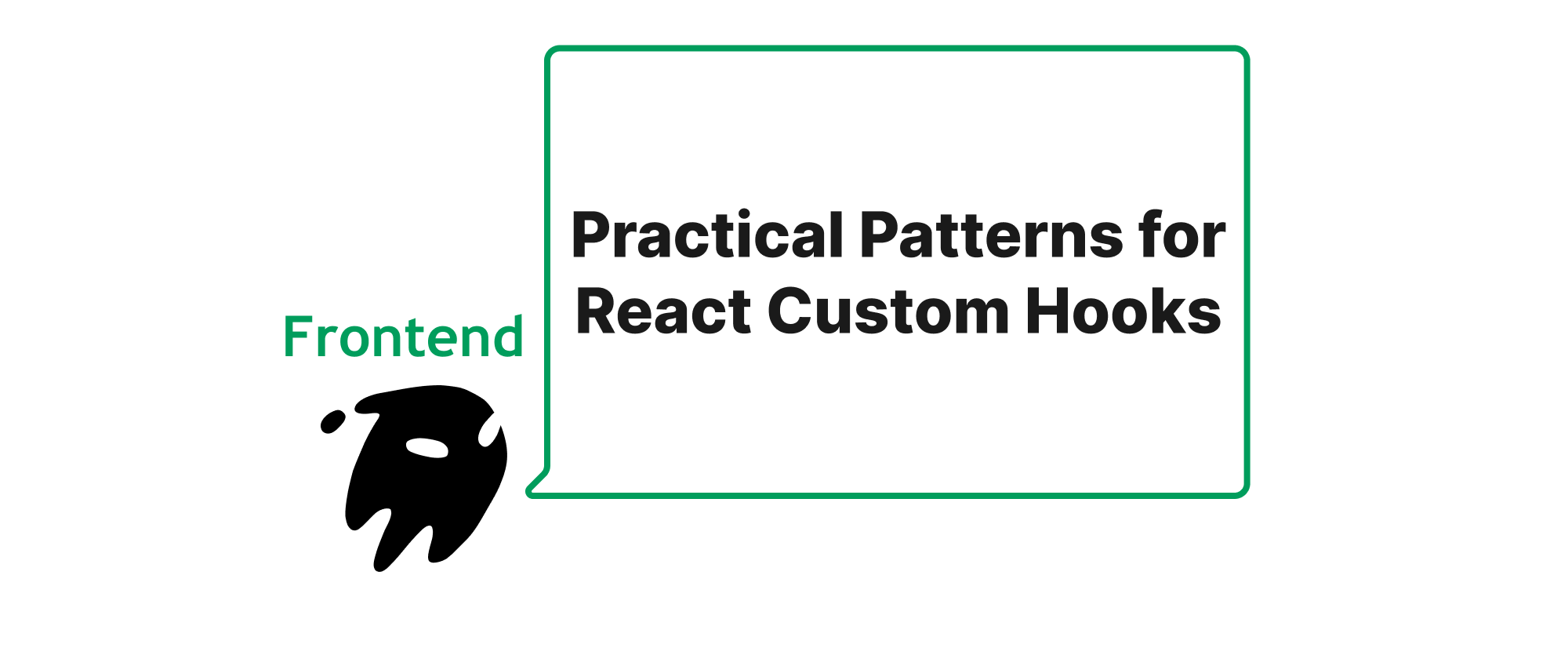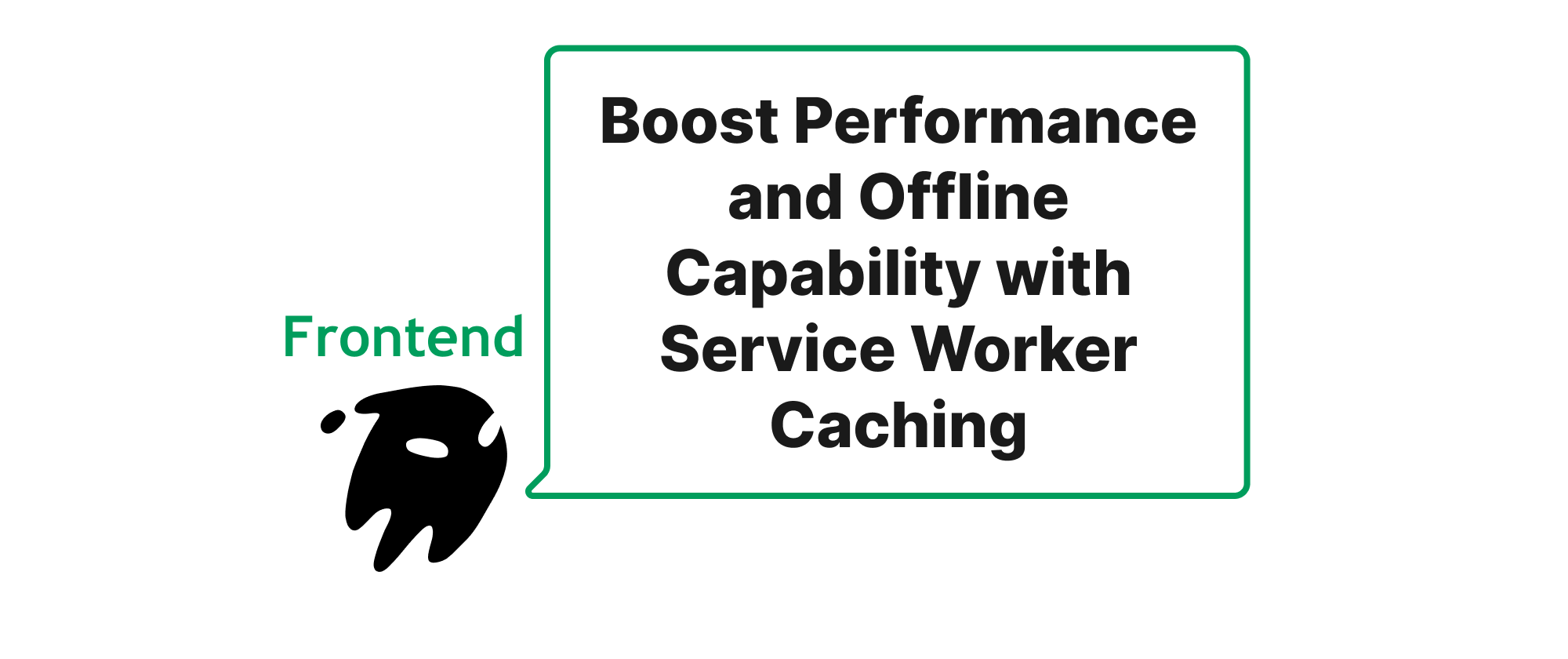Enhancing Custom Component Accessibility with ARIA Attributes
Emily Parker
Product Engineer · Leapcell
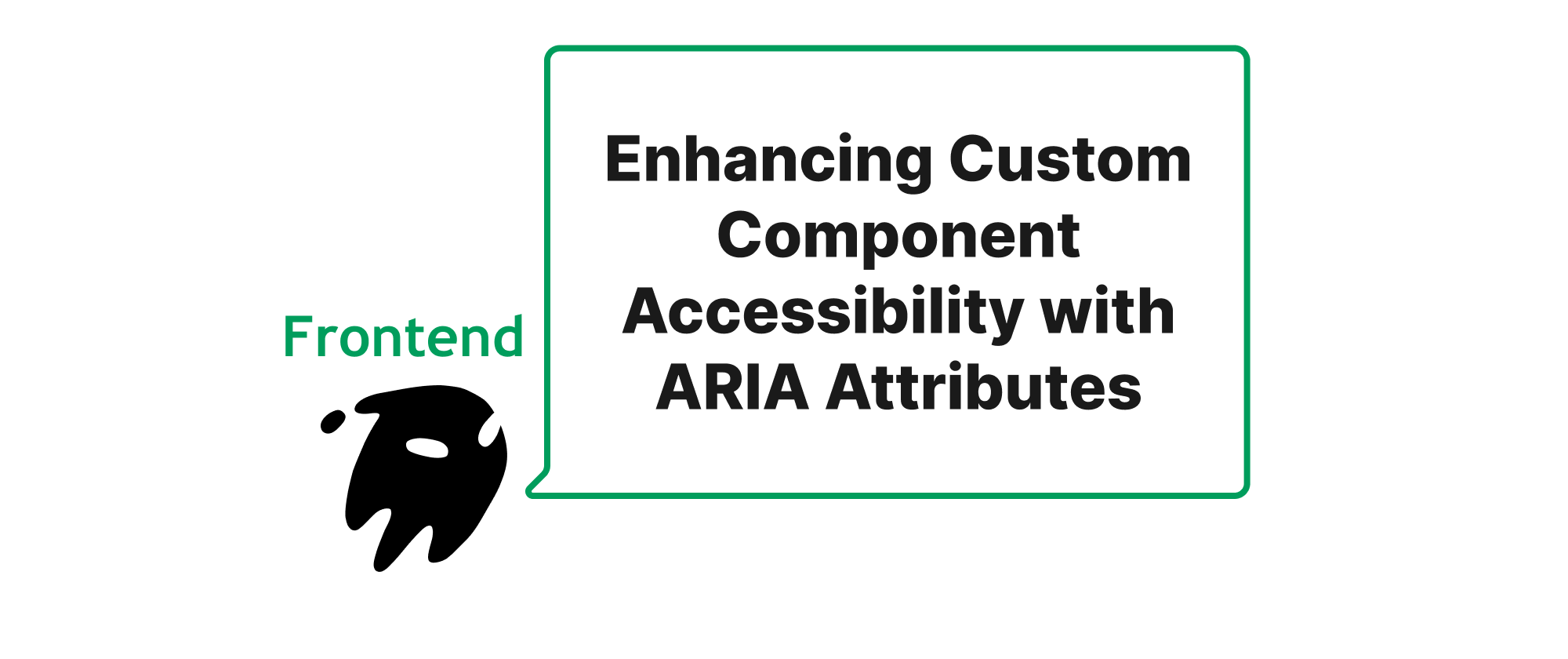
Introduction
In the rapidly evolving world of front-end development, creating rich and interactive user interfaces is paramount. However, the pursuit of visually stunning and highly functional custom components often inadvertently overlooks a critical aspect: accessibility. For users relying on assistive technologies like screen readers, a beautifully crafted custom slider or a sophisticated modal dialog can become an insurmountable barrier if its semantic meaning and interactive behaviors are not properly conveyed. This is where Accessible Rich Internet Applications (ARIA) attributes step in. ARIA provides a powerful set of tools to bridge the semantic gap between custom HTML elements and assistive technologies, ensuring that our innovative front-end solutions are usable and enjoyable for everyone. This article will explore how ARIA attributes empower developers to enhance the accessibility of their custom components, fostering a more inclusive web.
Understanding ARIA for Enhanced Accessibility
Before diving into the practical application, let's clarify some fundamental concepts related to ARIA.
ARIA (Accessible Rich Internet Applications): ARIA is a set of attributes that you can add to HTML elements to provide additional semantic information to assistive technologies. It doesn't change the visual appearance or behavior of an element but rather affects how assistive technologies interpret and interact with it.
Roles: ARIA roles define the purpose or type of a user interface element. For example, role="button" tells a screen reader that an element functions as a button, even if it's a <div> element styled to look like one.
States: ARIA states describe the current condition or characteristics of an element that can change over time due to user interaction or programmatic updates. Examples include aria-checked="true" for a selected checkbox or aria-expanded="false" for a collapsed accordion panel.
Properties: ARIA properties describe characteristics or relationships of an element that are less likely to change. For instance, aria-labelledby associates an element with its label, while aria-describedby provides additional descriptive text.
The core principle behind ARIA is to supplement native HTML semantics where they are insufficient. While leveraging native HTML elements with built-in accessibility features (like <button>, <input>, <select>) should always be the first choice, custom components often necessitate ARIA to convey their purpose and state effectively.
Implementing ARIA in Custom Components
Let's illustrate how to incorporate ARIA attributes into custom components through practical examples.
Example 1: A Custom Toggle Button
Consider a custom toggle button built using a <div> element. Without ARIA, a screen reader would simply announce it as a generic "group" or "div," failing to convey its interactive nature.
Before ARIA:
<div class="custom-toggle"> <span>Toggle Feature</span> </div>
With ARIA:
<div class="custom-toggle" role="switch" aria-checked="false" tabindex="0" aria-labelledby="toggle-label"> <span id="toggle-label">Toggle Feature</span> </div>
In this example:
role="switch"informs assistive technologies that this element functions as a toggle switch.aria-checked="false"indicates its current "off" state. This attribute would be programmatically updated to"true"when the switch is toggled on.tabindex="0"makes thedivfocusable, allowing keyboard users to interact with it.aria-labelledby="toggle-label"associates the visible "Toggle Feature" text with the toggle switch, providing a meaningful label for screen readers.
The corresponding JavaScript would update aria-checked and handle key events:
const toggleButton = document.querySelector('.custom-toggle'); let isChecked = false; toggleButton.addEventListener('click', () => { isChecked = !isChecked; toggleButton.setAttribute('aria-checked', isChecked.toString()); // ... other visual updates }); toggleButton.addEventListener('keydown', (event) => { if (event.key === ' ' || event.key === 'Enter') { event.preventDefault(); // Prevent default space/enter behavior isChecked = !isChecked; toggleButton.setAttribute('aria-checked', isChecked.toString()); // ... other visual updates } });
Example 2: A Custom Tab Interface
A custom tab interface is another common scenario where ARIA is indispensable. Without ARIA, a screen reader user might perceive a series of links or buttons without understanding their relationship to the content panels.
Before ARIA (simplified):
<div class="tabs-container"> <div class="tab-header active">Tab 1</div> <div class="tab-header">Tab 2</div> <div class="tab-content active">Content for Tab 1</div> <div class="tab-content">Content for Tab 2</div> </div>
With ARIA:
<div role="tablist" aria-label="Sample Tabs"> <button role="tab" id="tab1" aria-selected="true" aria-controls="panel1" tabindex="0">Tab 1</button> <button role="tab" id="tab2" aria-selected="false" aria-controls="panel2" tabindex="-1">Tab 2</button> </div> <div id="panel1" role="tabpanel" aria-labelledby="tab1"> <p>Content for Tab 1.</p> </div> <div id="panel2" role="tabpanel" aria-labelledby="tab2" hidden> <p>Content for Tab 2.</p> </div>
Key ARIA attributes used here:
role="tablist"on the container for the tabs, indicating a collection of tabs.aria-label="Sample Tabs"provides an accessible name for the tab list.role="tab"on each button, semantically identifying it as a tab.idon each tab (e.g.,id="tab1") to allow other elements to reference it.aria-selected="true"on the currently active tab, indicating it's selected. Other tabs would havearia-selected="false".aria-controls="panel1"establishes a programmatic relationship between the tab and its corresponding content panel.tabindex="0"for the active tab to make it focusable,tabindex="-1"for inactive tabs to remove them from the tab order but allow programmatic focus.role="tabpanel"on the content divisions, identifying them as the associated content for a tab.aria-labelledby="tab1"on the tab panel, connecting it back to its controlling tab.hiddenattribute on inactive panels, visually hiding them and removing them from the accessibility tree.
The JavaScript logic would manage aria-selected, tabindex, and the hidden attribute based on user interaction (clicks or keyboard navigation).
Application Scenarios
ARIA is invaluable for a wide range of custom components, including:
- Custom Modals/Dialogs: Use
role="dialog",aria-modal="true",aria-labelledby, and proper focus management. - Custom Dropdowns/Selects: Utilize
role="combobox",aria-haspopup,aria-expanded, andaria-activedescendant. - Custom Carousels/Sliders: Employ
role="group",aria-live,aria-label, andaria-current. - Custom Tree Views: Implement
role="tree",role="treeitem",aria-expanded, andaria-level. - Interactive Charts/Graphs: Use
role="img",aria-label, andaria-describedbyto provide textual descriptions of complex visual data.
The key is to identify the standard UI pattern your custom component mimics and then apply the corresponding ARIA role, states, and properties. Always test your custom components with various assistive technologies to ensure they are interpreted correctly.
Conclusion
ARIA attributes are indispensable for building truly accessible front-end custom components. By providing essential semantic information to assistive technologies, ARIA ensures that all users, regardless of their abilities, can effectively understand and interact with the rich interfaces we create. Embracing ARIA is not merely a compliance task; it is a fundamental aspect of inclusive design, enriching the web experience for everyone. Always prioritize accessible design from the outset, and leverage ARIA to bridge the semantic gaps where native HTML falls short.