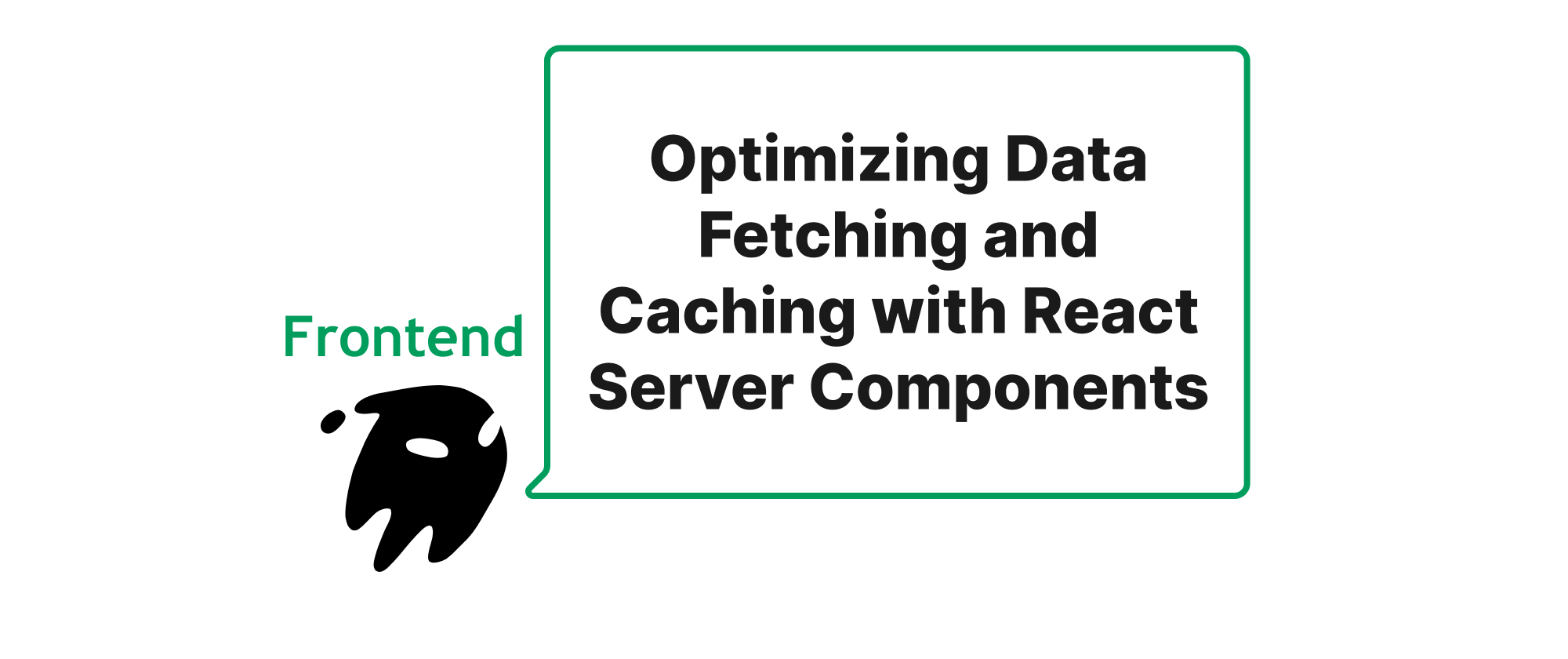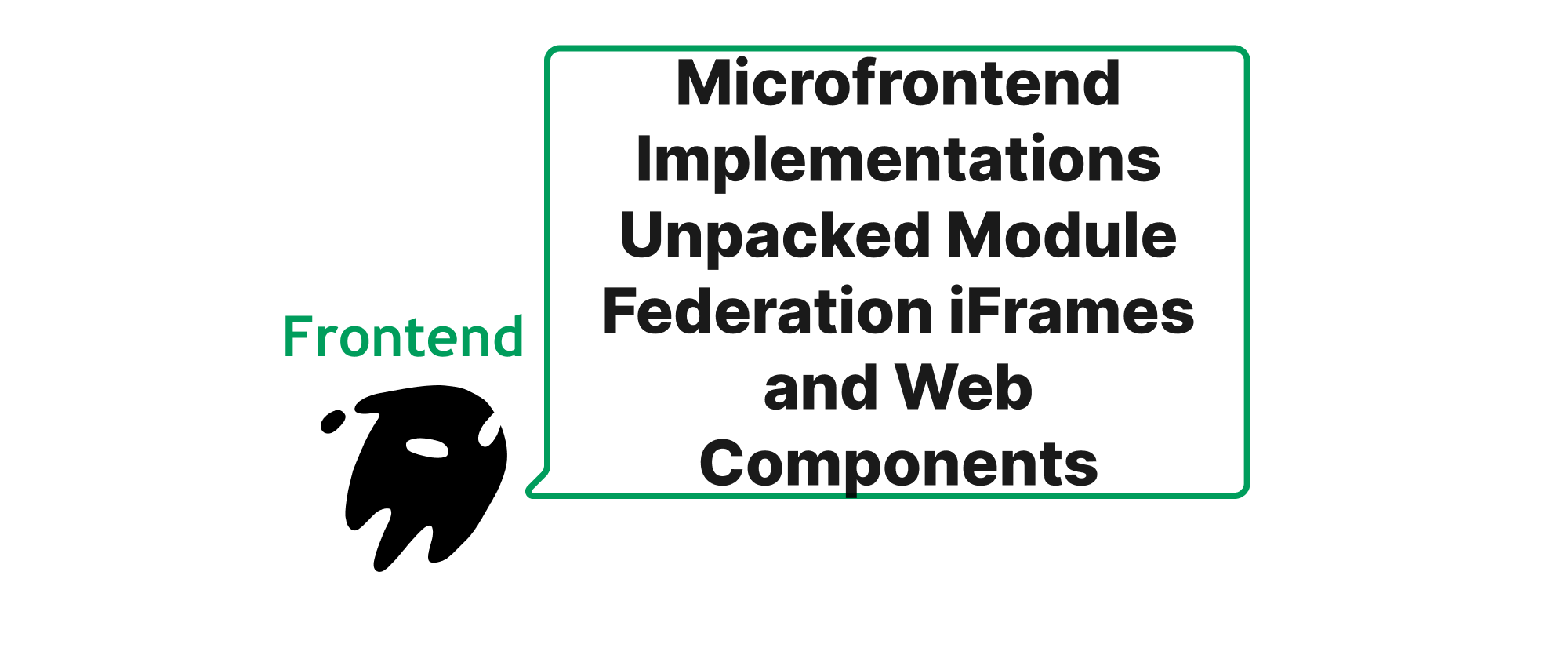Crafting Accessible Web Components for All Users
James Reed
Infrastructure Engineer · Leapcell
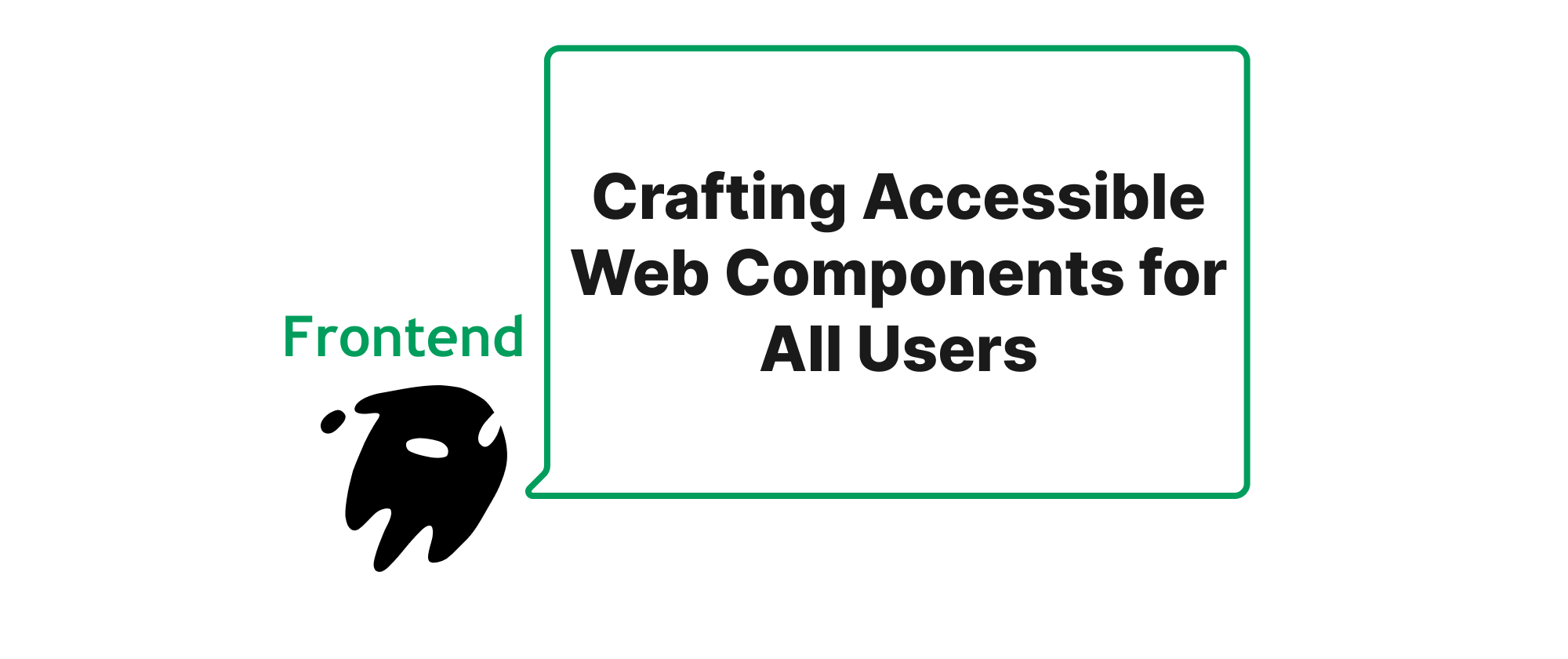
Introduction
In today's interconnected digital landscape, the web is an essential tool for information, communication, and commerce. However, for a significant portion of the population with disabilities, navigating the web can be a frustrating, or even impossible, experience. This is where Web Accessibility comes into play, a commitment to making digital content usable by everyone, regardless of their abilities. With the rise of modern front-end frameworks and the increasing adoption of Web Components for building reusable UI elements, ensuring these components are inherently accessible is not just a regulatory requirement but a moral imperative. By proactively embedding accessibility best practices into our Web Component development workflow, we contribute to a more inclusive web, breaking down barriers and empowering all users. This article delves into the core principles and practical steps for constructing Web Components that meet WCAG standards, transforming a potentially exclusive digital space into an accessible one for everyone.
Core Concepts
Before we dive into the best practices, let's establish a common understanding of the key terms that underpin this discussion:
- Web Components: A set of W3C standards that allow developers to create custom, reusable, encapsulated HTML tags. They consist of Custom Elements, Shadow DOM, HTML Templates, and ES Modules.
- WCAG (Web Content Accessibility Guidelines): Developed by the World Wide Web Consortium (W3C), WCAG are widely recognized international standards for web accessibility. They provide a comprehensive set of recommendations for making web content more accessible to people with disabilities, covering a wide range of recommendations for making web content more accessible, including perceivable, operable, understandable, and robust.
- ARIA (Accessible Rich Internet Applications): A set of attributes that can be added to HTML elements to provide additional semantic information about UI elements and interactions to assistive technologies. ARIA helps bridge the gap where native HTML elements fall short in conveying rich UI semantics.
- Assistive Technologies (AT): Software and hardware that help people with disabilities use computers. Examples include screen readers, braille displays, voice recognition software, and accessibility switches.
Best Practices for Accessible Web Components
Building accessible Web Components requires a holistic approach, considering every aspect from markup to interaction.
1. Semantic HTML within the Shadow DOM
The Shadow DOM provides encapsulation, but this doesn't absolve us of the responsibility to use semantic HTML within it. Screen readers and other assistive technologies rely heavily on semantic markup to understand the structure and meaning of content.
Principle: Always use the most appropriate HTML element for the job.
Example: Instead of a generic div for a button, use a button element. For a list, use ul or ol.
<!-- Bad Example: Non-semantic button --> <div class="my-button" tabindex="0" role="button">Click Me</div> <!-- Good Example: Semantic button --> <button class="my-button">Click Me</button>
When building a custom component like a tabbed interface, ensure the underlying structure uses semantic elements for tabs and panels:
<!-- my-tabs.js --> class MyTabs extends HTMLElement { constructor() { super(); this.attachShadow({ mode: 'open' }); this.shadowRoot.innerHTML = ` <style>/* styles here */</style> <div role="tablist"> <slot name="tab"></slot> </div> <div class="tab-panels"> <slot name="panel"></slot> </div> `; } } customElements.define('my-tabs', MyTabs); <!-- Usage --> <my-tabs> <button slot="tab" role="tab" aria-selected="true" tabindex="0">Tab 1</button> <button slot="tab" role="tab" aria-selected="false" tabindex="-1">Tab 2</button> <div slot="panel" role="tabpanel">Content for Tab 1</div> <div slot="panel" role="tabpanel" hidden>Content for Tab 2</div> </my-tabs>
2. Leverage ARIA Roles, States, and Properties
While semantic HTML is foundational, Web Components often implement complex UI patterns that go beyond the capabilities of native HTML. ARIA provides the necessary vocabulary to convey these complex interactions and states to assistive technologies.
Principle: Use ARIA to supplement, not replace, semantic HTML. Only use ARIA when native HTML cannot adequately describe the component's role or state.
Common ARIA attributes for Web Components:
role: Describes the purpose of an element (e.g.,role="button",role="alert",role="navigation").aria-label: Provides a text label for an element when a visual label is not present or sufficient.aria-labelledby: Refers to the ID of an element that serves as a label for the current element.aria-describedby: Provides a reference to an element that describes the current element.aria-expanded: Indicates whether a collapsible element is currently expanded or collapsed.aria-hidden: Indicates whether an element is visible or hidden to assistive technologies.aria-current: Indicates the current item within a set of related items (e.g., for pagination).aria-live: Indicates regions that are expected to update dynamically, alerting screen readers to changes.
Example: Custom Toggle Button with ARIA
<!-- my-toggle-button.js --> class MyToggleButton extends HTMLElement { static get observedAttributes() { return ['aria-pressed']; } constructor() { super(); this.attachShadow({ mode: 'open' }); this.shadowRoot.innerHTML = ` <style> :host { display: inline-block; border: 1px solid #ccc; padding: 8px 12px; cursor: pointer; user-select: none; } :host([aria-pressed="true"]) { background-color: #e0f2f1; } </style> <slot></slot> `; this.addEventListener('click', this._handleClick); if (!this.hasAttribute('role')) { this.setAttribute('role', 'button'); } if (!this.hasAttribute('aria-pressed')) { this.setAttribute('aria-pressed', 'false'); } if (!this.hasAttribute('tabindex')) { this.setAttribute('tabindex', '0'); } } attributeChangedCallback(name, oldValue, newValue) { if (name === 'aria-pressed' && this.shadowRoot) { // You can update internal styles or content based on the state here } } _handleClick() { const isPressed = this.getAttribute('aria-pressed') === 'true'; this.setAttribute('aria-pressed', !isPressed); this.dispatchEvent(new CustomEvent('toggle', { detail: { pressed: !isPressed }, bubbles: true, composed: true })); } } customElements.define('my-toggle-button', MyToggleButton);
Usage:
<my-toggle-button aria-label="Mute Audio"> <span aria-hidden="true">🔊</span> Toggle Audio </my-toggle-button>
Here, role="button" makes it behave like a button, and aria-pressed communicates the toggle state to assistive technologies. The aria-label provides a meaningful description for screen reader users, while aria-hidden="true" on the icon prevents it from being read twice.
3. Keyboard Navigation
All interactive components must be operable via keyboard. This includes tabbing through elements and using arrow keys, Enter, and Space for interaction.
Principle: Ensure all interactive elements are focusable and respond to standard keyboard inputs.
tabindexattribute:tabindex="0": Element is focusable in sequential keyboard navigation and can be focused with JavaScript.tabindex="-1": Element is focusable with JavaScript but not in sequential keyboard navigation. Useful for components that should only be focused programmatically.- Avoid
tabindexvalues greater than 0, as they break the natural tab order.
- Handle common keyboard events (
keydown,keyup): For components like carousels, menus, or tab panels, implement logic for arrow keys, Home, End, Esc, etc., as per ARIA Authoring Practices Guide (APG) recommendations.
Example: Keyboard navigation for a custom checkbox:
<!-- my-checkbox.js --> class MyCheckbox extends HTMLElement { static get observedAttributes() { return ['checked']; } constructor() { super(); this.attachShadow({ mode: 'open' }); this.shadowRoot.innerHTML = ` <style> :host { display: inline-flex; align-items: center; cursor: pointer; } .checkbox-box { width: 16px; height: 16px; border: 1px solid #333; display: inline-block; margin-right: 8px; position: relative; background-color: white; transition: background-color 0.1s ease; } :host([checked]) .checkbox-box { background-color: #007bff; border-color: #007bff; } :host([checked]) .checkbox-box::after { content: '✔'; color: white; position: absolute; top: -2px; left: 2px; } /* Focus styles for keyboard users */ :host(:focus) .checkbox-box { border-color: #007bff; box-shadow: 0 0 0 2px rgba(0, 123, 255, 0.25); } </style> <span class="checkbox-box"></span> <span class="label"> <slot></slot> </span> `; if (!this.hasAttribute('role')) this.setAttribute('role', 'checkbox'); if (!this.hasAttribute('tabindex')) this.setAttribute('tabindex', '0'); if (!this.hasAttribute('aria-checked')) this.setAttribute('aria-checked', 'false'); this.addEventListener('click', this._handleClick); this.addEventListener('keydown', this._handleKeydown); } get checked() { return this.hasAttribute('checked'); } set checked(val) { if (val) { this.setAttribute('checked', ''); this.setAttribute('aria-checked', 'true'); } else { this.removeAttribute('checked'); this.setAttribute('aria-checked', 'false'); } } _handleClick() { this.checked = !this.checked; this.dispatchEvent(new CustomEvent('change', { detail: { checked: this.checked }, bubbles: true, composed: true })); } _handleKeydown(event) { if (event.key === ' ' || event.key === 'Enter') { event.preventDefault(); // Prevent default space/enter behavior this._handleClick(); } } attributeChangedCallback(name, oldValue, newValue) { if (name === 'checked' && this.isConnected) { // You can add more complex logic here if needed } } } customElements.define('my-checkbox', MyCheckbox);
Usage:
<my-checkbox>Agree to terms</my-checkbox>
Here, tabindex="0" makes the component focusable. The keydown listener ensures both Space and Enter keys toggle the checked state, adhering to standard checkbox behavior. The aria-checked attribute communicates the state to ATs.
4. Provide Sufficient Color Contrast
Visual content and UI components must have a minimum contrast ratio to be perceivable by users with low vision or color blindness.
Principle: Adhere to WCAG 2.x AA contrast ratios (4.5:1 for normal text, 3:1 for large text and graphical objects).
- Test your component's default and various states (hover, focus, active) to ensure contrast.
- Use online contrast checkers (e.g., WebAIM Contrast Checker) or browser developer tools.
- Consider providing options for high-contrast modes if your component involves complex styling.
5. Manage Focus within Composite Components
For complex components like modal dialogs, dropdowns, or auto-complete fields, proper focus management is crucial. Focus should be trapped within a modal when open and restored to the trigger element when closed.
Principle: Control user focus logically and predictably within composite components.
Example: Basic Modal Dialog Focus Management
// modal-dialog.js class ModalDialog extends HTMLElement { constructor() { super(); this.attachShadow({ mode: 'open' }); this.shadowRoot.innerHTML = ` <style> :host { display: none; position: fixed; top: 0; left: 0; width: 100%; height: 100%; background-color: rgba(0, 0, 0, 0.5); justify-content: center; align-items: center; z-index: 1000; } :host([open]) { display: flex; } .modal-content { background-color: white; padding: 20px; border-radius: 8px; max-width: 500px; width: 90%; box-shadow: 0 4px 6px rgba(0, 0, 0, 0.1); position: relative; } .close-button { position: absolute; top: 10px; right: 10px; border: none; background: none; font-size: 1.5em; cursor: pointer; } </style> <div role="dialog" aria-modal="true" aria-labelledby="dialog-title" class="modal-content"> <h2 id="dialog-title"><slot name="title">Modal Title</slot></h2> <slot></slot> <button class="close-button" aria-label="Close dialog">×</button> </div> `; this._closeButton = this.shadowRoot.querySelector('.close-button'); this._modalContent = this.shadowRoot.querySelector('.modal-content'); this._closeButton.addEventListener('click', this.close.bind(this)); this.addEventListener('keydown', this._handleKeydown.bind(this)); } static get observedAttributes() { return ['open']; } get open() { return this.hasAttribute('open'); } set open(val) { if (val) { this.setAttribute('open', ''); this._trapFocus(); } else { this.removeAttribute('open'); this._releaseFocus(); } } attributeChangedCallback(name, oldValue, newValue) { if (name === 'open' && oldValue !== newValue) { if (this.open) { this._previousActiveElement = document.activeElement; this.focus(); // Focus on the dialog itself } else { this._previousActiveElement?.focus(); } } } connectedCallback() { // Ensure dialog has a tabbable element to focus on initially if open if (this.open) { this.focus(); } } close() { this.open = false; this.dispatchEvent(new CustomEvent('close', { bubbles: true, composed: true })); } _handleKeydown(event) { if (event.key === 'Escape' && this.open) { this.close(); } } _trapFocus() { const focusableElements = this._modalContent.querySelectorAll( 'button, [href], input, select, textarea, [tabindex]:not([tabindex="-1"])' ); const firstFocusable = focusableElements[0]; const lastFocusable = focusableElements[focusableElements.length - 1]; if (!firstFocusable) { // If no focusable elements inside, focus on the modal content itself this._modalContent.setAttribute('tabindex', '0'); this._modalContent.focus(); return; } else { this._modalContent.removeAttribute('tabindex'); } // Set initial focus firstFocusable.focus(); this.shadowRoot.addEventListener('keydown', (e) => { if (e.key === 'Tab') { if (e.shiftKey) { // Shift + Tab if (document.activeElement === firstFocusable) { lastFocusable.focus(); e.preventDefault(); } } else { // Tab if (document.activeElement === lastFocusable) { firstFocusable.focus(); e.preventDefault(); } } } }); } _releaseFocus() { // Optionally remove the keydown event listener if only one modal can be open or if it causes issues. // For simplicity, we'll let existing listeners handle it for now. } } customElements.define('modal-dialog', ModalDialog);
Usage:
<button id="open-modal-button">Open Modal</button> <modal-dialog id="my-modal"> <span slot="title">Important Notification</span> <p>This is the content of the modal dialog.</p> <button>Action</button> </modal-dialog> <script> const openButton = document.getElementById('open-modal-button'); const modal = document.getElementById('my-modal'); openButton.addEventListener('click', () => { modal.open = true; }); modal.addEventListener('close', () => { console.log('Modal closed'); }); </script>
Here, aria-modal="true" informs ATs that the page content outside the dialog is inert. We manage focus with _trapFocus() and ensure the Esc key closes the modal. The aria-labelledby attribute references the modal's title.
6. Provide Text Alternatives for Non-Text Content
Images, icons, and other non-text content must have descriptive text alternatives.
Principle: Every piece of meaningful non-text content needs an equivalent text description.
altattribute for<img>tags (even within Shadow DOM).aria-labeloraria-labelledbyfor SVG icons or custom graphical elements without inherent text.- If an image is purely decorative, use
alt=""(empty alt text) oraria-hidden="true".
Example: Icon with aria-label
<!-- Within a custom component's Shadow DOM --> <div class="icon-wrapper" aria-label="Search"> <svg width="24" height="24" viewBox="0 0 24 24" fill="none" stroke="currentColor" stroke-width="2"> <circle cx="11" cy="11" r="8"></circle> <line x1="21" y1="21" x2="16.65" y2="16.65"></line> </svg> </div>
7. Support Zoom and Magnification
Users with low vision may rely on browser zoom or screen magnifiers. Components should not break or become unusable when scaled up.
Principle: Design with responsive units (e.g., rem, em, percentages) and avoid fixed pixel dimensions where flexibility is needed. Ensure layouts adapt gracefully.
8. Use CustomEvents for Communication
When a Web Component emits events, use CustomEvents with bubbles: true and composed: true to allow these events to cross the Shadow DOM boundary and be heard by standard event listeners on the document or other parent elements. This ensures assistive technologies and other parts of your application can react to component state changes in a standard way.
Example:
// Inside a component that emits a custom event this.dispatchEvent(new CustomEvent('item-selected', { detail: { itemId: '123', selected: true }, bubbles: true, composed: true }));
9. Test with Assistive Technologies and Real Users
Automated accessibility checkers are a good starting point, but they only catch a fraction of accessibility issues. Manual testing with screen readers (NVDA, JAWS, VoiceOver) and real users with disabilities is indispensable.
Principle: Integrate accessibility testing into your development workflow.
- Automated Tools: Lighthouse, AXE DevTools, tota11y.
- Manual Checks: Use WCAG checklists.
- Screen Reader Testing: Navigate your component using a screen reader. Listen to what it announces. Does it make sense? Can you operate everything?
- Keyboard-Only Testing: Can you use the entire component without a mouse?
Conclusion
Building accessible Web Components is an investment that pays dividends in user inclusion, expanded audience reach, and improved usability for everyone. By embracing semantic HTML, judiciously applying ARIA, meticulously managing keyboard focus, ensuring adequate contrast, and rigorously testing with assistive technologies, developers can create reusable UI building blocks that are not only powerful and efficient but also inherently inclusive. Remember, accessibility is not a feature; it's a fundamental aspect of quality web development, ensuring that the web truly is for everyone.