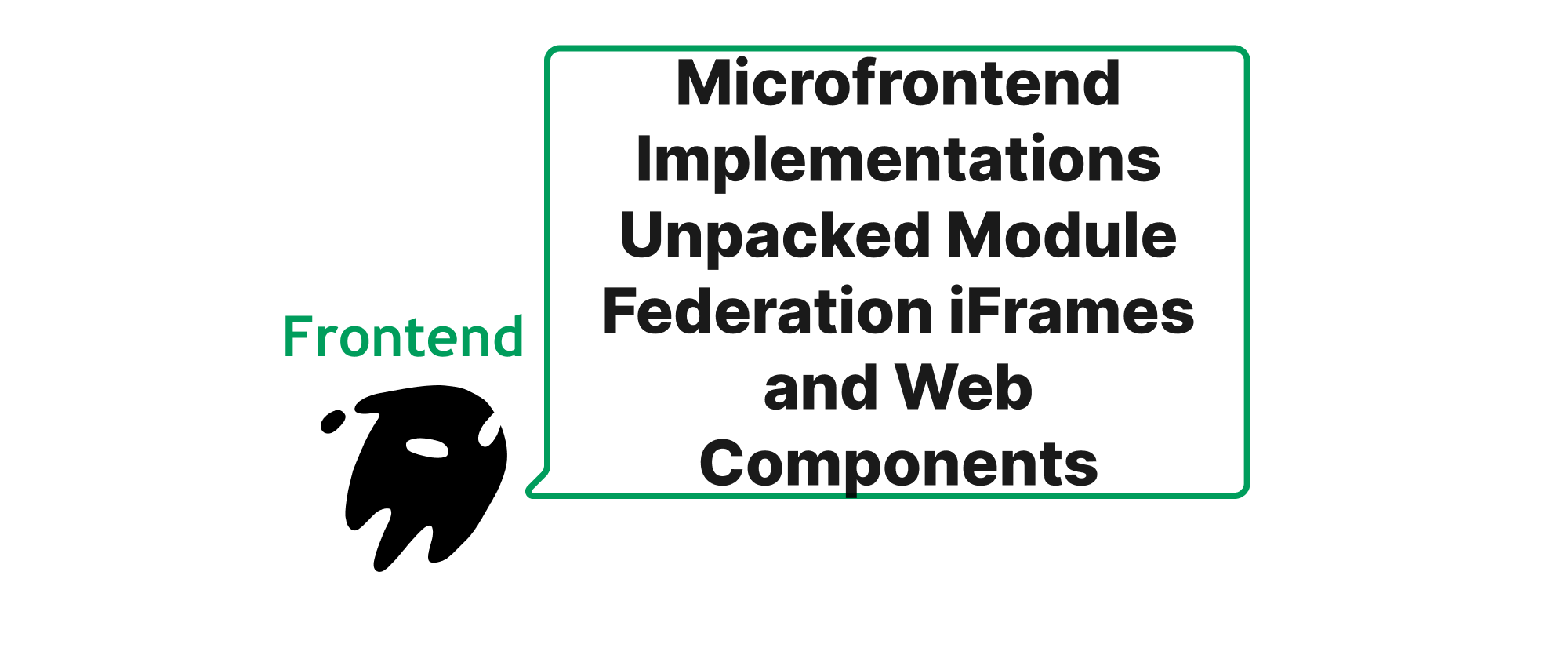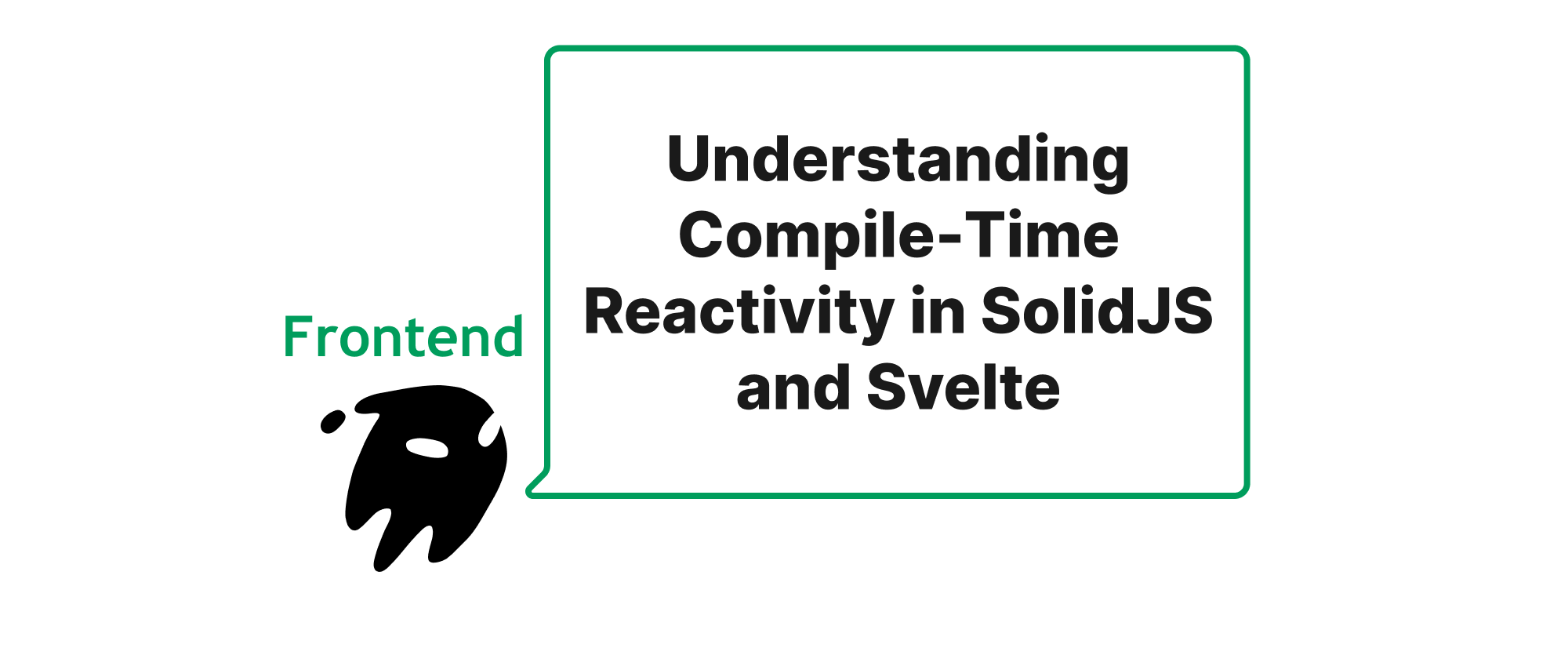Budgeting for Speed Keeping Your Web App Agile
Grace Collins
Solutions Engineer · Leapcell
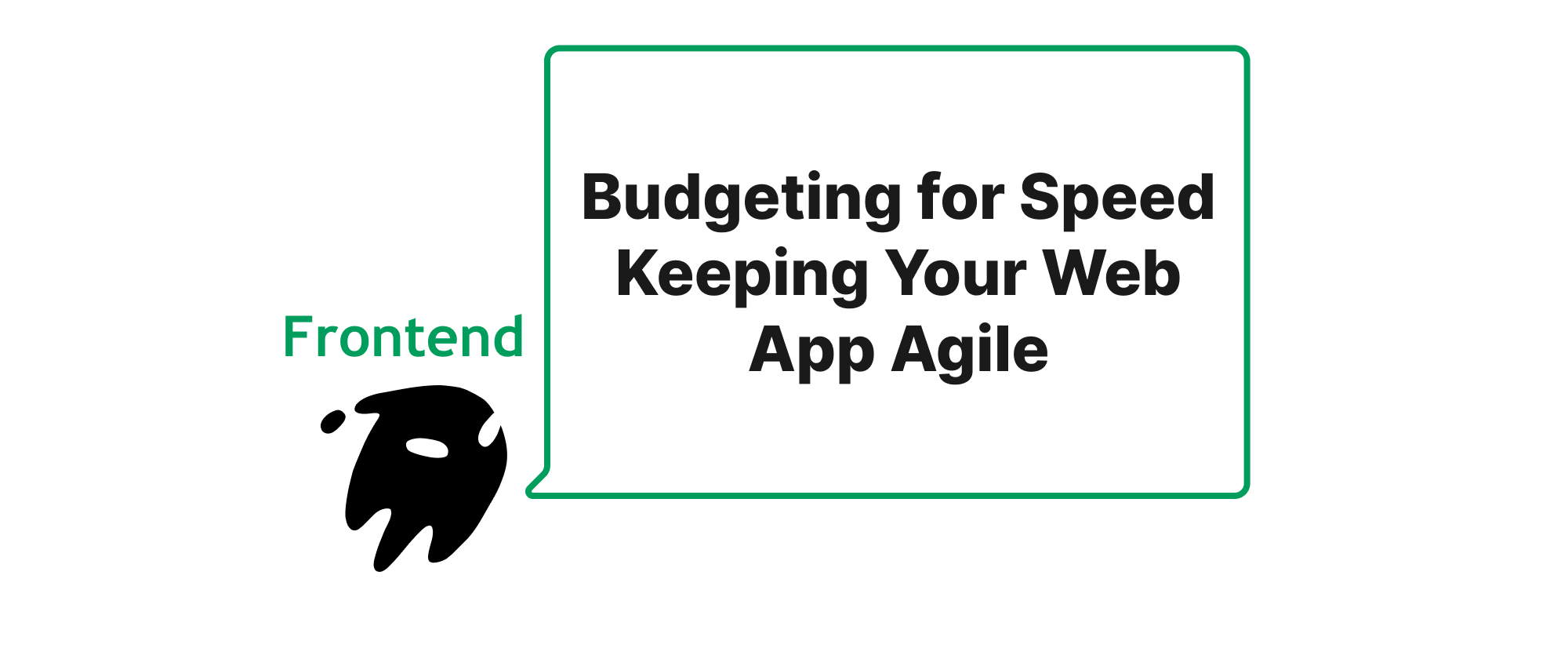
Introduction
In today's fast-paced digital world, user expectations for web application speed are higher than ever. A slow loading page or a janky interaction isn't just an inconvenience; it directly impacts user engagement, conversion rates, and ultimately, business success. We often pour significant effort into feature development, intricate UI designs, and robust backend systems, but neglect a fundamental aspect: performance. Without a deliberate strategy, our applications can gradually bloat, degrading the user experience over time. This is where the concept of a "performance budget" becomes indispensable. It's not just about optimizing at the end; it's about proactively defining and enforcing speed goals throughout the development lifecycle. By setting clear performance boundaries and continuously monitoring them, we can ensure our web applications remain nimble, responsive, and delightful for every user. This article will delve into the practicalities of establishing and maintaining a performance budget for your frontend projects.
Core Concepts for Performance Budgeting
Before we dive into the how, let's establish a common understanding of the key terms involved in performance budgeting.
Performance Metrics (Core Web Vitals)
These are measurable quantities that reflect different aspects of a user's experience with your web application. Among the most important are Google's Core Web Vitals, which provide a holistic view of load time, interactivity, and visual stability:
- Largest Contentful Paint (LCP): Measures when the largest content element on the screen becomes visible. A good LCP indicates a fast loading experience. Aim for 2.5 seconds or less.
- First Input Delay (FID): Measures the time from when a user first interacts with a page (e.g., clicks a button) to the time when the browser is actually able to respond to that interaction. A low FID denotes good responsiveness. Aim for 100 milliseconds or less. (Note: Interaction to Next Paint (INP) is emerging as a more comprehensive metric for responsiveness, covering all interactions. While FID is still relevant, INP is gaining prominence).
- Cumulative Layout Shift (CLS): Measures the sum total of all individual layout shift scores for every unexpected layout shift that occurs during the entire lifespan of the page. A low CLS means the page is visually stable. Aim for 0.1 or less.
Other important metrics include:
- First Contentful Paint (FCP): The time from when the page starts loading to when any part of the page's content is rendered on the screen.
- Time to Interactive (TTI): The time a page takes to become fully interactive.
Performance Budget
A performance budget is a set of quantifiable limits that your web application's performance metrics must adhere to. Think of it like a financial budget, but for speed. It defines acceptable thresholds for various aspects of your application, ensuring it remains fast and responsive. These budgets can be set for:
- Bundle Size: Total size of JavaScript, CSS, and image assets.
- Load Time: The time it takes for specific metrics like LCP, FCP to be met.
- Execution Time: The time taken for JavaScript to parse, compile, and execute.
- Number of HTTP Requests: The total number of requests made to load the page.
Webpack / Rollup
These are module bundlers widely used in modern frontend development. They take your application's source code, along with all its dependencies, and bundle them into optimized files for deployment. Both Webpack and Rollup offer powerful features for optimizing bundle size and can be integrated into your performance budgeting strategy.
Creating and Enforcing a Performance Budget
The process of setting and monitoring performance budgets involves several key steps, from defining what to measure to integrating checks into your development workflow.
1. Define Your Performance Goals
This is the foundational step. What do you want to achieve? Based on your target audience, business goals, and existing benchmarks, define concrete goals for your chosen performance metrics. For example:
- LCP on mobile devices: ≤ 2.5 seconds
- Total JavaScript bundle size: ≤ 250 KB (gzipped)
- CSS bundle size: ≤ 50 KB (gzipped)
- Number of critical HTTP requests: ≤ 10
It's helpful to prioritize a few key metrics rather than trying to budget for everything. Start with Core Web Vitals and critical asset sizes.
2. Establish a Baseline
Before implementing any changes, measure your current application's performance. This baseline will serve as a reference point to track progress and identify areas for improvement. Use tools like:
- Lighthouse: A powerful open-source tool built into Chrome DevTools that audits web page performance, accessibility, best practices, and SEO. It provides detailed reports and actionable recommendations.
- PageSpeed Insights: Google's tool that analyzes your page and provides suggestions to make it faster. It uses Lighthouse under the hood.
- WebPageTest: Offers detailed waterfall charts, multiple browser/location testing, and advanced analysis.
3. Integrate Budget Checks into Your Build Process
This is where your frontend framework and bundler come into play. Most modern frameworks leverage Webpack or Rollup, which provide robust mechanisms for enforcing performance budgets.
Example: Webpack Performance Hints
Webpack offers a built-in performance option that can warn or error when bundle sizes exceed defined limits.
// webpack.config.js module.exports = { // ... other webpack configurations performance: { hints: 'warning', // Can be 'error' or false maxEntrypointSize: 512000, // 500 KiB in bytes maxAssetSize: 512000, // 500 KiB in bytes assetFilter: function(assetFilename) { return !/\.map$/.test(assetFilename); // Exclude source maps from budget } }, // ... };
In this example, Webpack will issue a warning during the build process if any entry point or individual asset exceeds 500 KB. Setting hints: 'error' would cause the build to fail, preventing oversized bundles from being deployed.
Example: webpack-bundle-analyzer and size-limit
For more detailed insights into your bundle composition and to enforce stricter limits, consider these tools:
-
webpack-bundle-analyzer: This plugin generates an interactive treemap visualization of the contents of your bundles, helping you identify large modules or libraries that are contributing significantly to your overall size.// webpack.config.js const BundleAnalyzerPlugin = require('webpack-bundle-analyzer').BundleAnalyzerPlugin; module.exports = { // ... plugins: [ new BundleAnalyzerPlugin() ] }; -
size-limit: A performance budget tool that actively fails your CI/CD pipeline if your JavaScript, CSS, or image bundles exceed a specified limit. It's framework-agnostic and very powerful for enforcing hard limits.First, install it:
npm install --save-dev size-limit @size-limit/preset-small-libThen, configure it in
package.json:// package.json { "name": "my-web-app", "version": "1.0.0", "size-limit": [ { "path": "dist/**/*.js", "limit": "250 KB" }, { "path": "dist/**/*.css", "limit": "50 KB" } ], "scripts": { "build": "webpack --mode production", "check-size": "size-limit" } }You would then run
npm run check-sizeas part of your CI/CD pipeline. If the limits are exceeded, the script will exit with an error, preventing deployment.
4. Continuous Monitoring in CI/CD
Performance budgets are most effective when they are continuously monitored. Integrating performance checks into your Continuous Integration/Continuous Deployment (CI/CD) pipeline ensures that every code change is evaluated against your budget.
Tools like Lighthouse CI can automate Lighthouse audits on every pull request or commit.
# .github/workflows/lighthouse-ci.yml (for GitHub Actions) name: Lighthouse CI on: [push] jobs: lighthouse: runs-on: ubuntu-latest steps: - uses: actions/checkout@v2 - name: Setup Node.js uses: actions/setup-node@v2 with: node-version: '16' - name: Install dependencies run: npm install - name: Build project run: npm run build - name: Run Lighthouse CI run: | npm install -g @lhci/cli@0.10.x lhci autorun --collect.url=http://localhost:3000 --assert.preset=lighthouse:recommended env: LHCI_BIND_PORT: 3000
This workflow would run Lighthouse CI against your built application. The assert.preset option allows you to define performance thresholds for various metrics. For example, you could configure it to fail if LCP exceeds 2.5 seconds.
5. Regular Review and Iteration
Performance budgets are not set in stone. As your application evolves, as user expectations change, or as new technologies emerge, you may need to adjust your budgets. Regularly review your performance metrics, gather user feedback, and iterate on your budget definitions. It's a continuous process of optimization.
Conclusion
Implementing a performance budget is a proactive and essential strategy for building high-performing web applications. By establishing clear performance goals, integrating automated checks into your development workflow, and continuously monitoring key metrics, you can prevent performance regressions and ensure a consistently fast and engaging user experience. Treat performance as a first-class citizen in your development process, and your users will thank you for it. Budgeting for speed is not just good practice; it's a competitive advantage that directly contributes to user satisfaction and business success.