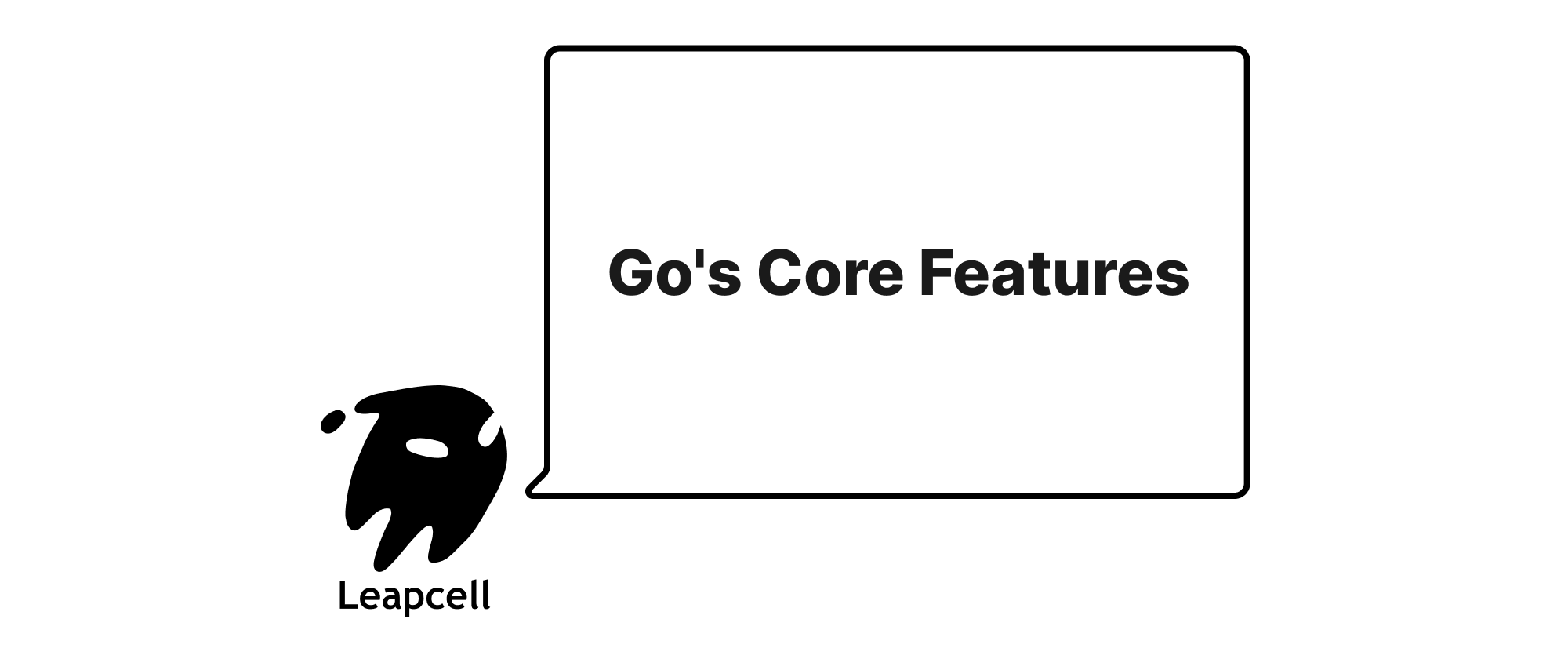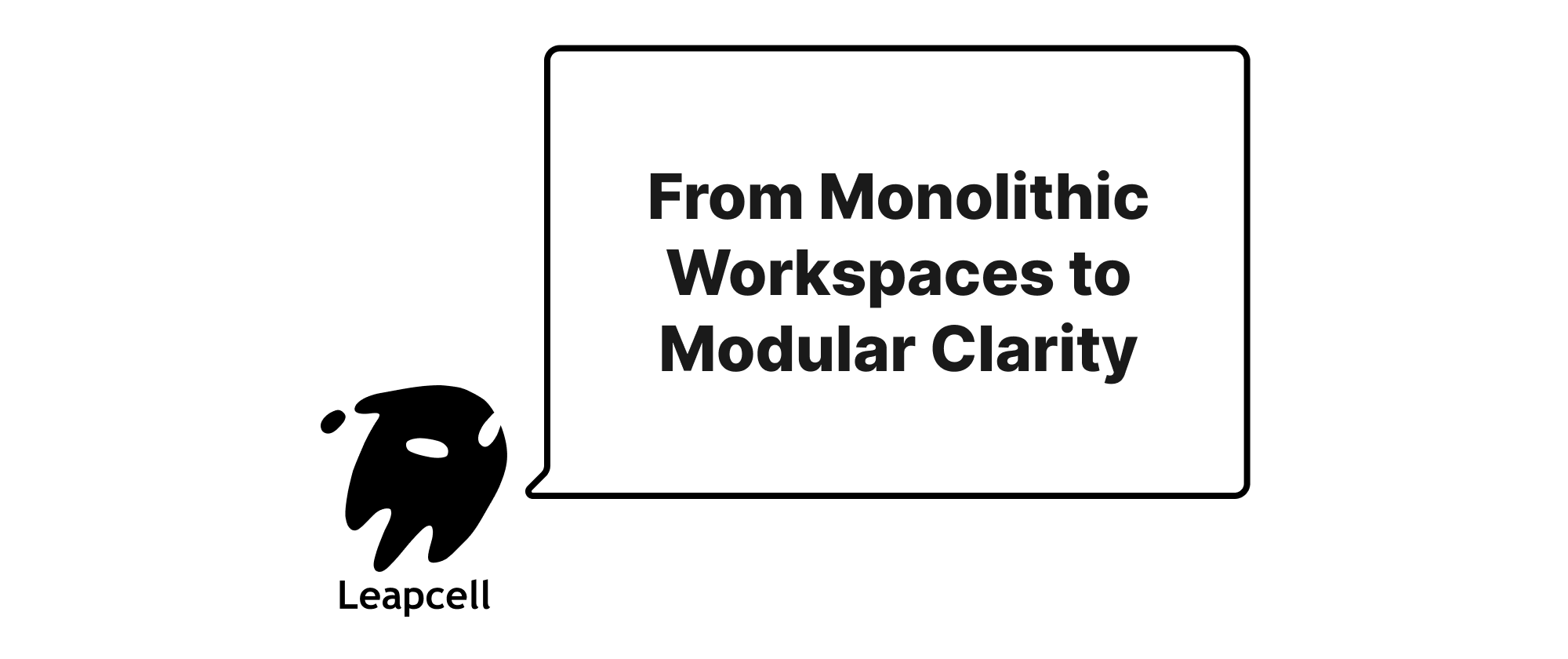A Comprehensive Guide to Setting Up Your Go Development Environment
Min-jun Kim
Dev Intern · Leapcell
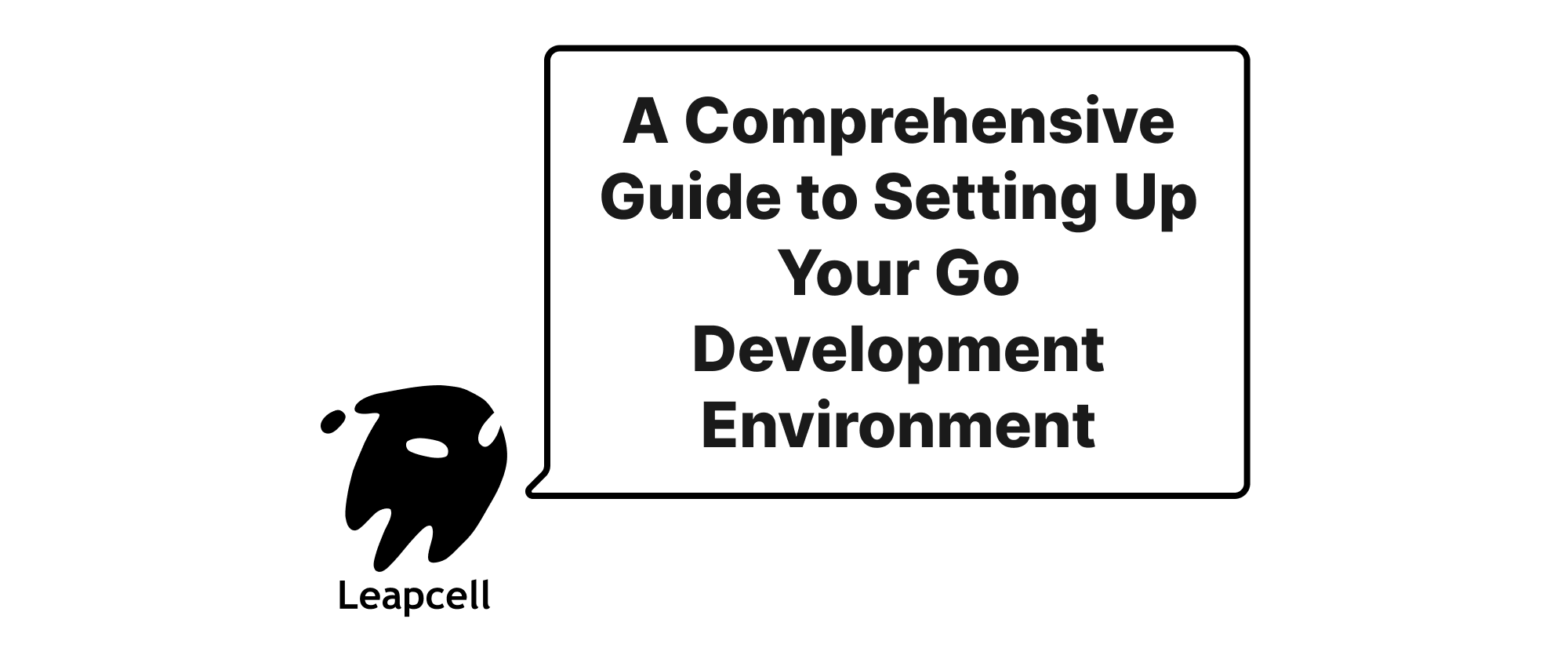
Go, often referred to as Golang, is an open-source programming language designed by Google. It's known for its simplicity, robust standard library, excellent concurrency support, and strong performance, making it a popular choice for building web services, command-line tools, network applications, and more.
This guide will walk you through the process of setting up a complete Go development environment on the three major operating systems: Windows, macOS, and Linux. We'll cover installation, environment configuration, essential tools, and an introduction to Go Modules for modern project management.
Prerequisites
Before we begin, ensure you have:
- An active internet connection to download necessary files.
- Basic familiarity with your operating system's command line or terminal.
1. Installing Go
Go's official distribution provides installers for all major platforms. It's generally recommended to use the latest stable version of Go. You can find the latest downloads on the official Go website: https://go.dev/dl/.
1.1. Verifying Go Installation
After installation on any OS, open your terminal/command prompt and run:
go version
You should see output similar to this, indicating the installed Go version:
go version go1.22.2 windows/amd64
1.2. Windows
Option 1: Official MSI Installer (Recommended)
- Download: Go to https://go.dev/dl/ and download the Windows installer (e.g.,
go1.22.2.windows-amd64.msi). - Run Installer: Double-click the downloaded MSI file.
- Follow Prompts: The installer will guide you through the process. It typically installs Go to
C:\Program Files\Goby default and automatically adds thebindirectory (C:\Program Files\Go\bin) to your system'sPATHenvironment variable. - Verify: Open a new Command Prompt or PowerShell window and run
go version. If you use an existing window, you might need to restart it for thePATHchanges to take effect.
Option 2: Chocolatey (Package Manager)
If you use Chocolatey, a package manager for Windows, you can install Go with a single command:
choco install golang
1.3. macOS
Option 1: Official PKG Installer (Recommended)
- Download: Go to https://go.dev/dl/ and download the macOS installer (e.g.,
go1.22.2.darwin-amd64.pkgfor Intel orgo1.22.2.darwin-arm64.pkgfor Apple Silicon). - Run Installer: Double-click the downloaded PKG file.
- Follow Prompts: The installer will guide you. Go is typically installed to
/usr/local/go, and the installer automatically sets up thePATHenvironment variable in/etc/paths.d/go. - Verify: Open a new Terminal window and run
go version.
Option 2: Homebrew (Package Manager)
Homebrew is the most popular package manager for macOS. If you have Homebrew installed, you can install Go with:
brew install go
Homebrew typically handles adding go to your PATH automatically.
1.4. Linux
On Linux, you have several options. The manual tarball installation offers the most control, while package managers provide convenience.
Option 1: Official Tarball (Recommended for Manual Control)
This method ensures you get the latest version directly from Go, and you control its installation location.
-
Download: Go to https://go.dev/dl/ and download the Linux tarball (e.g.,
go1.22.2.linux-amd64.tar.gz). -
Extract: Open your terminal and extract the archive to
/usr/local. This location is a common convention for system-wide software:sudo rm -rf /usr/local/go # Remove any previous Go installation sudo tar -C /usr/local -xzf go1.22.2.linux-amd64.tar.gz(Replace
go1.22.2.linux-amd64.tar.gzwith the actual filename you downloaded.) -
Set Environment Variables: You need to add Go's binary directory to your
PATH. Open your shell configuration file (e.g.,~/.bashrc,~/.zshrc, or~/.profile) with a text editor:# For Bash nano ~/.bashrc # For Zsh nano ~/.zshrcAdd the following line to the end of the file:
export PATH=$PATH:/usr/local/go/binSave the file and exit the editor.
-
Apply Changes: For the changes to take effect, either restart your terminal or source the configuration file:
source ~/.bashrc # Or source ~/.zshrc -
Verify: Run
go version.
Option 2: Using APT (Debian/Ubuntu)
While convenient, standard repository versions might be older than the latest stable release.
sudo apt update sudo apt install golang-go
Option 3: Using Snap (Ubuntu)
Snap packages provide isolated environments and often offer more up-to-date versions than apt.
sudo snap install go --classic
2. Understanding Go Environment Variables
Go relies on several environment variables for its operation. You can inspect your current Go environment settings using go env:
go env
Output will vary, but key variables include:
GOROOT: The path to your Go installation (e.g.,/usr/local/goorC:\Program Files\Go). This is set automatically by the installer/tarball extraction.GOPATH: Historically, this was a workspace directory where Go projects, packages, and binaries were stored. With Go Modules (introduced in Go 1.11, default since 1.16),GOPATHis largely deprecated for project source code. It's still used for caching modules (GOMODCACHE) and forgo installtargets when a non-module-aware tool is installed (e.g.,go install golang.org/x/tools/cmd/guru@latestinstallsguruinto$GOPATH/bin). By default, it's~/goon Unix-like systems and%USERPROFILE%\goon Windows.GOBIN: The directory wherego installplaces compiled binaries. By default, this is$GOPATH/bin. It's a good practice to add$GOBINto your systemPATHif you install many Go tools.PATH: This crucial system variable tells your shell where to find executable programs. Go'sbindirectory (e.g.,/usr/local/go/bin) must be in yourPATHforgocommands to work from any directory.GOOSandGOARCH: These variables define the target operating system and architecture for cross-compilation. For example, to compile a binary for Linux on an ARM 64-bit system from macOS:GOOS=linux GOARCH=arm64 go build.
For modern Go development using Modules, you typically don't need to manually set GOPATH or GOBIN. Go manages dependencies and builds within your project directory.
3. Setting Up Your First Go Project (Go Modules)
Go Modules are the official dependency management solution for Go. They simplify versioning, packaging, and working with external libraries.
-
Create a Project Directory: Choose any location outside of your
GOPATH.mkdir my-go-project cd my-go-project -
Initialize a New Module: This creates a
go.modfile, which tracks your project's dependencies. Replaceexample.com/my-go-projectwith your desired module path (often the import path if hosted online, or a local identifier if not).go mod init example.com/my-go-projectYou should see:
go: creating new go.mod: module example.com/my-go-project -
Create a Go Source File: Create a file named
main.goinsidemy-go-project.// main.go package main import ( "fmt" "log" "rsc.io/quote" // We'll add this dependency ) func main() { fmt.Println("Hello, Go World!") fmt.Println(quote.Hello()) log.Printf("Current Go version: %s", quote.GoV1()) } -
Run Your Program: The
go runcommand compiles and executes your code. It will also automatically download any missing dependencies (rsc.io/quotein this case).go run main.goYou should see output similar to:
Hello, Go World! Hello, world. 2023/10/26 10:30:00 Current Go version: go1.14(Note:
quote.GoV1()might return an older Go version string, that's expected for this specific dependency example.) -
Build Your Program: The
go buildcommand compiles your source code into an executable binary within your project directory.go buildThis will create an executable file (e.g.,
my-go-project.exeon Windows,my-go-projecton Linux/macOS) in your current directory. You can then run it directly:./my-go-project # On Linux/macOS my-go-project.exe # On Windows -
Understanding
go.modandgo.sum:go.mod: Declares the module path, the Go version for the module, and records direct and indirect dependencies with their versions.go.sum: A cryptographic hash file that verifies the contents of downloaded modules, ensuring supply chain security.
After
go runorgo build, yourgo.modmight look like:module example.com/my-go-project go 1.22 require rsc.io/quote v1.5.2And
go.sumwill contain hashes forrsc.io/quoteand its transitive dependencies (rsc.io/sampler).
4. Essential Tools and Development Environments
While Go development can be done with a simple text editor, an IDE or a code editor with Go extensions can significantly boost productivity.
4.1. Visual Studio Code (Highly Recommended)
VS Code is a free, open-source, and highly popular code editor with excellent Go support through extensions.
-
Download & Install VS Code: https://code.visualstudio.com/
-
Install the Go Extension:
- Open VS Code.
- Go to the Extensions view (Ctrl+Shift+X or Cmd+Shift+X).
- Search for "Go" and install the official extension by Google.
-
Install Go Tools: After installing the extension, VS Code will often prompt you to install additional Go tools (linters, debuggers, formatters). Click "Install All" or run
Go: Install/Update Toolsfrom the command palette (Ctrl+Shift+P or Cmd+Shift+P).Common tools include:
gopls: Go language server, providing Intellisense, refactoring, etc.delve: The Go debugger.golint,staticcheck: Static analysis tools.goimports,goreturns: Code formatting tools.
Once installed, VS Code will provide features like:
- Syntax highlighting and auto-completion.
- Code formatting on save.
- Integrated debugging.
- Refactoring.
- Linter warnings and errors.
4.2. GoLand (Commercial IDE)
GoLand by JetBrains is a powerful, dedicated Go IDE offering advanced features like sophisticated code analysis, integrated debugging, robust refactoring, and database tools. It's a commercial product but offers a free trial and generous academic licenses.
4.3. Other Editors
- Vim/Neovim: With plugins like
vim-goandcoc.nvim(for LSP support). - Emacs: With
go-modeand LSP client setups. - Atom, Sublime Text: With relevant Go packages/plugins.
5. Testing Your Setup
To ensure everything is working correctly, let's try a complete workflow:
-
Open your
my-go-projectdirectory in VS Code. -
Verify Go Extension: In the bottom status bar of VS Code, you should see "Go" or similar indicating the Go extension is active.
-
Modify
main.go: Add a simple function and a test file.Create a new file
calculator.go:// calculator.go package main func Add(a, b int) int { return a + b }Create a test file
calculator_test.go:// calculator_test.go package main import "testing" func TestAdd(t *testing.T) { sum := Add(2, 3) expected := 5 if sum != expected { t.Errorf("Add(2, 3) was incorrect, got: %d, want: %d.", sum, expected) } } -
Run Tests: In your terminal (inside
my-go-project), run:go testYou should see:
ok example.com/my-go-project 0.003sThis indicates your test passed.
-
Clean up build artifacts:
go cleanThis command removes object files and cached archives (but not the main executable by default). To remove the compiled executable from
go build, you'd typically delete it manually or usego clean -ito remove installed binaries.
6. Troubleshooting Common Issues
go: command not foundorThe term 'go' is not recognized:- Cause: Go's binary directory is not in your system's
PATHenvironment variable. - Solution: Follow the steps in Section 1 to correctly set up your
PATHvariable, and remember to open a new terminal/command prompt window after making changes.
- Cause: Go's binary directory is not in your system's
- Module download errors (e.g.,
go: module download failed):- Cause: Network issues, corporate proxy, or
GOPROXYmisconfiguration. - Solution: Check your internet connection. If behind a proxy, set
HTTP_PROXYandHTTPS_PROXYenvironment variables, and possiblyGOPROXYtodirector a company proxy. - Example for Shell:
export GOPROXY=https://proxy.golang.org,direct - Example for Windows PowerShell:
$env:GOPROXY='https://proxy.golang.org,direct'
- Cause: Network issues, corporate proxy, or
- Permissions errors:
- Cause: Trying to install Go or tools in a directory you don't have write permissions for (e.g.,
/usr/localwithoutsudo). - Solution: Ensure you have necessary permissions, or use
sudofor system-wide installations (like the tarball method on Linux).
- Cause: Trying to install Go or tools in a directory you don't have write permissions for (e.g.,
- "Go language server is not running":
- Cause:
gopls(the Go language server) or other essential Go tools are not installed or are not found by your editor. - Solution: In VS Code, open the Command Palette (Ctrl+Shift+P / Cmd+Shift+P) and run "Go: Install/Update Tools". Select
goplsand any other missing tools.
- Cause:
Conclusion
You now have a fully functional Go development environment set up on your chosen operating system, integrated with modern Go Modules for dependency management. You're equipped to write, build, and test Go applications, leveraging the power of its standard toolchain and popular editor extensions. The journey into Go programming is exciting; start building!